ICICI Payment Mode Added in Wallet Configuration
Logic ERP has introduced a new feature – ICICI Bank Payment Integration. Now, Users can receive payments via ICICI Bank using QR Code and Card options. Once a payment is made, the software will automatically display the payment status, indicating whether the payment has been successfully received or not.
Step 1: Create ICICI Card in Logic ERP.
Navigate to Configuration > Setup Credit Card.
Click on New to create a new card.
Enter the Card Name as ICICI.
Set the Card Type to ICICI.
Save the configuration.
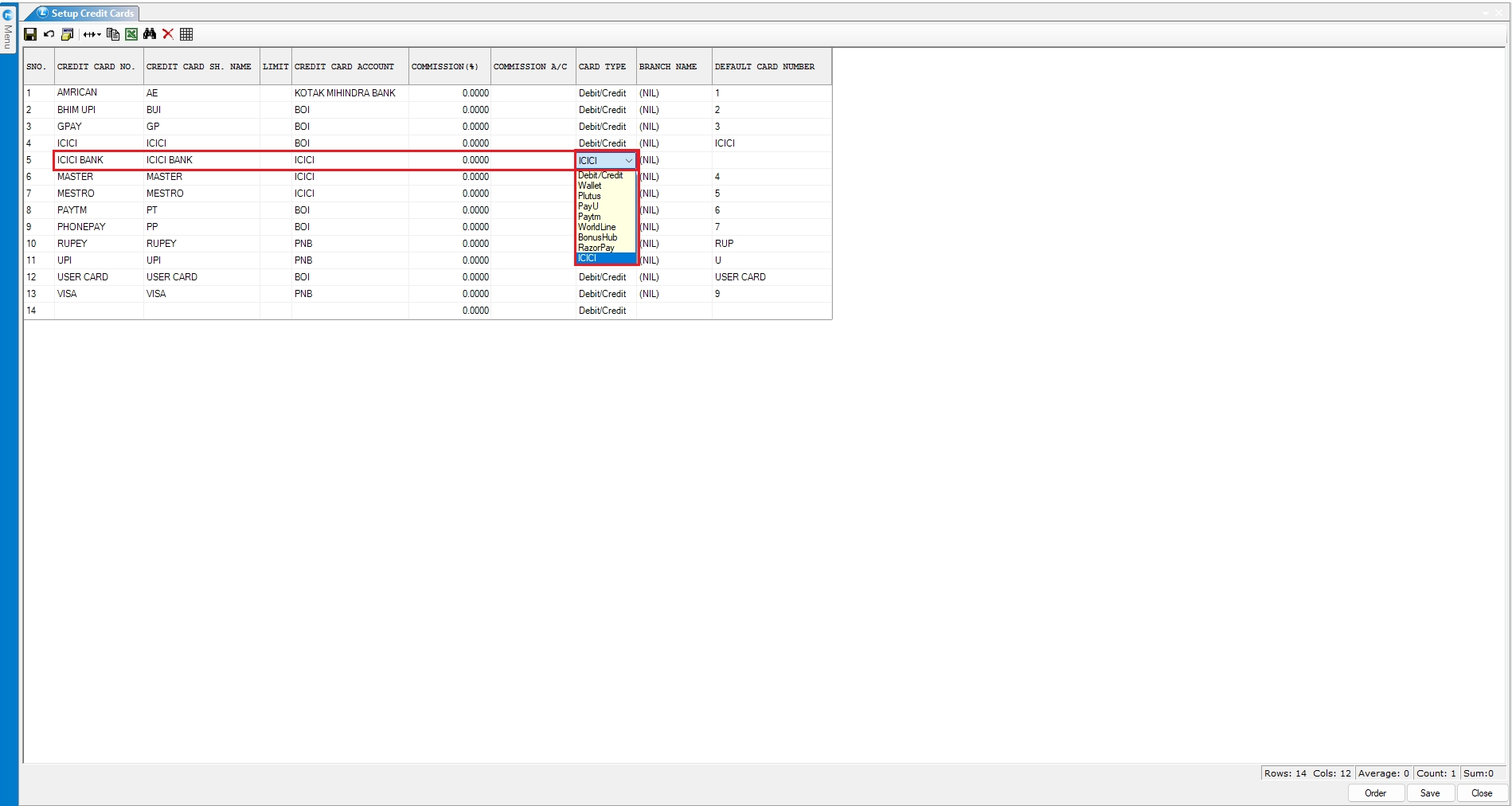
Step 2: Configure Wallet Payment Settings
Navigate to Configuration > Wallet Payment Configuration.
Enable the ICICI Settings column:
Go to the Setup Column Attribute and make sure ICICI Settings is enabled.
Select the user for whom you want to enable ICICI payment access.
In the ICICI Settings column for that user:
Press the Spacebar key to open configuration options.
Fill in the ICICI EDC Configuration as per your bank-provided credentials or integration details.
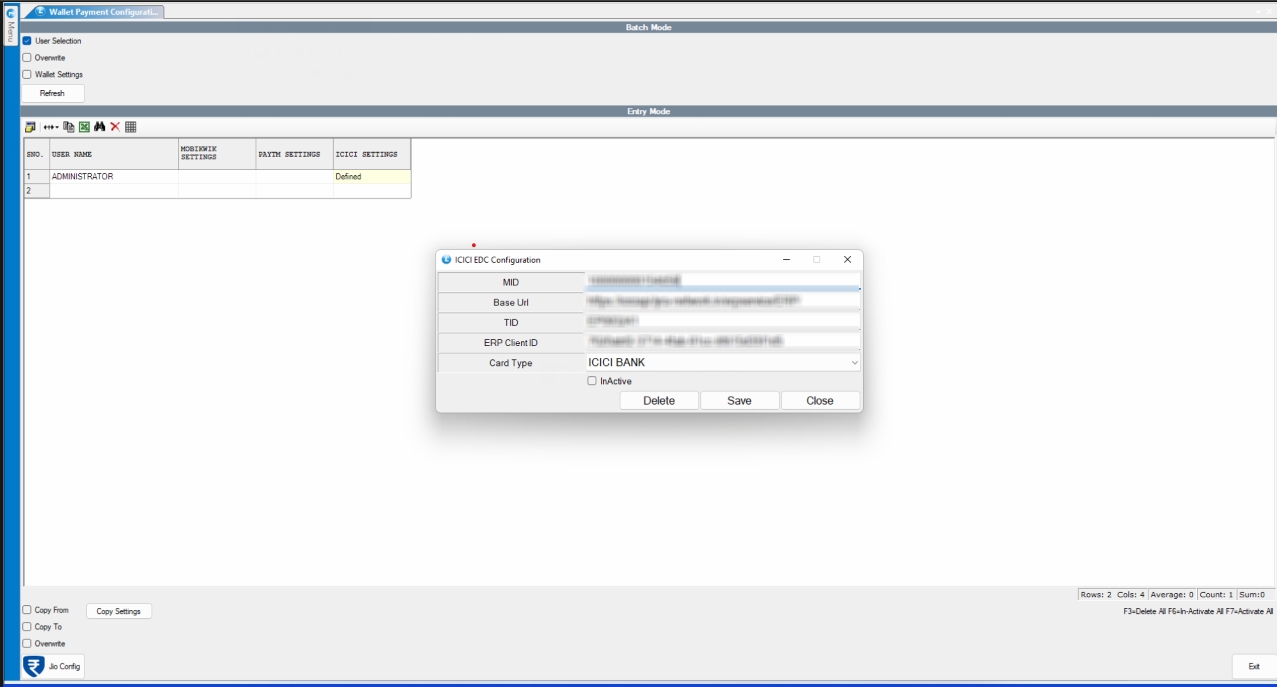
Save the changes.
Step 3: Use ICICI Payment in Billing
Create a new sale bill and choose the appropriate Items.
Click on Payment or press F3 to open the payment gateway.
You will now see the option for ICICI Payment.
Click on the Pay button.
Choose the Payment Type:
Either Card or QR Code.
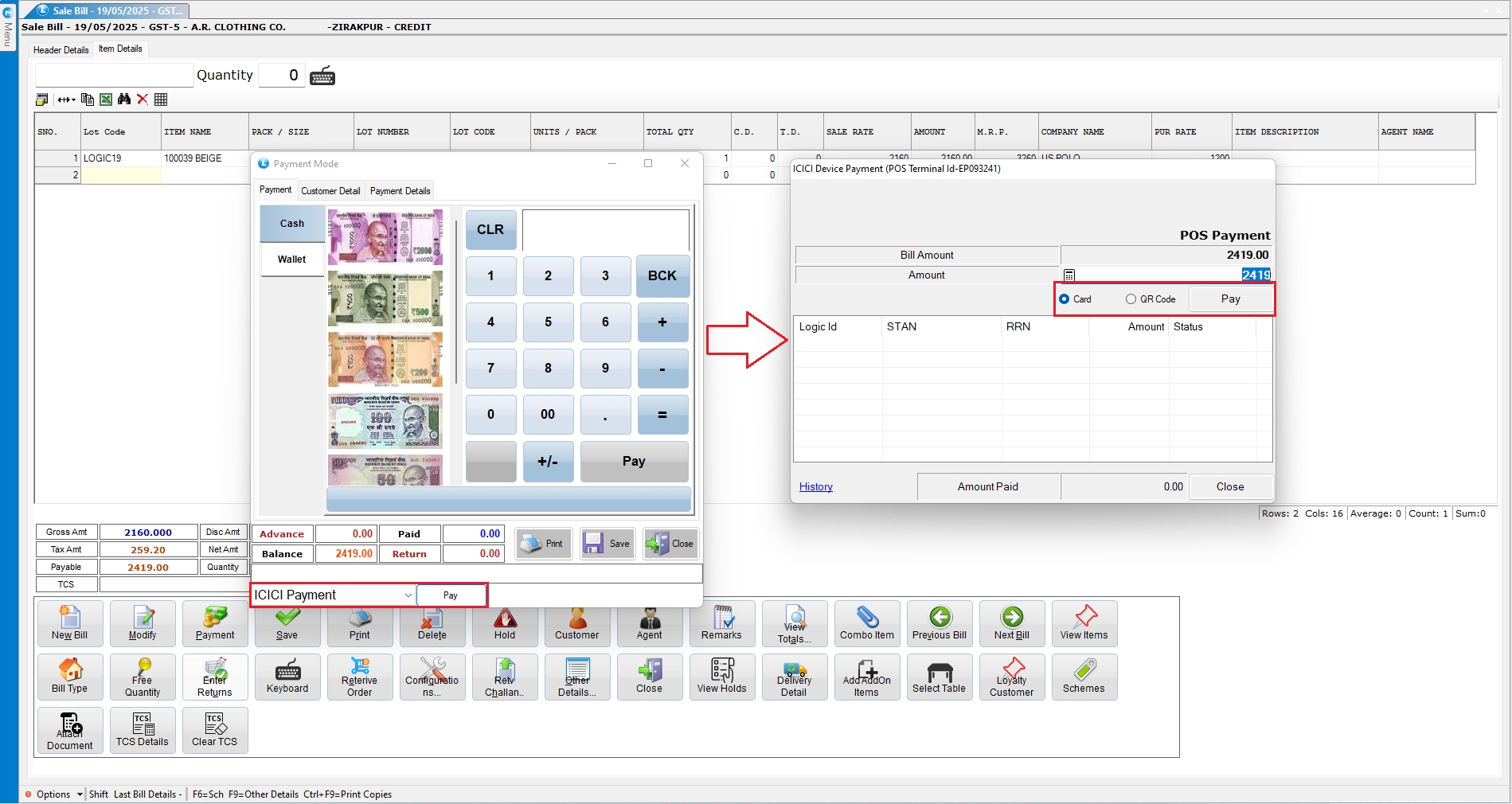
Click on Pay again to initiate the transaction.
Once the customer completes the payment:
Click on Check Payment.
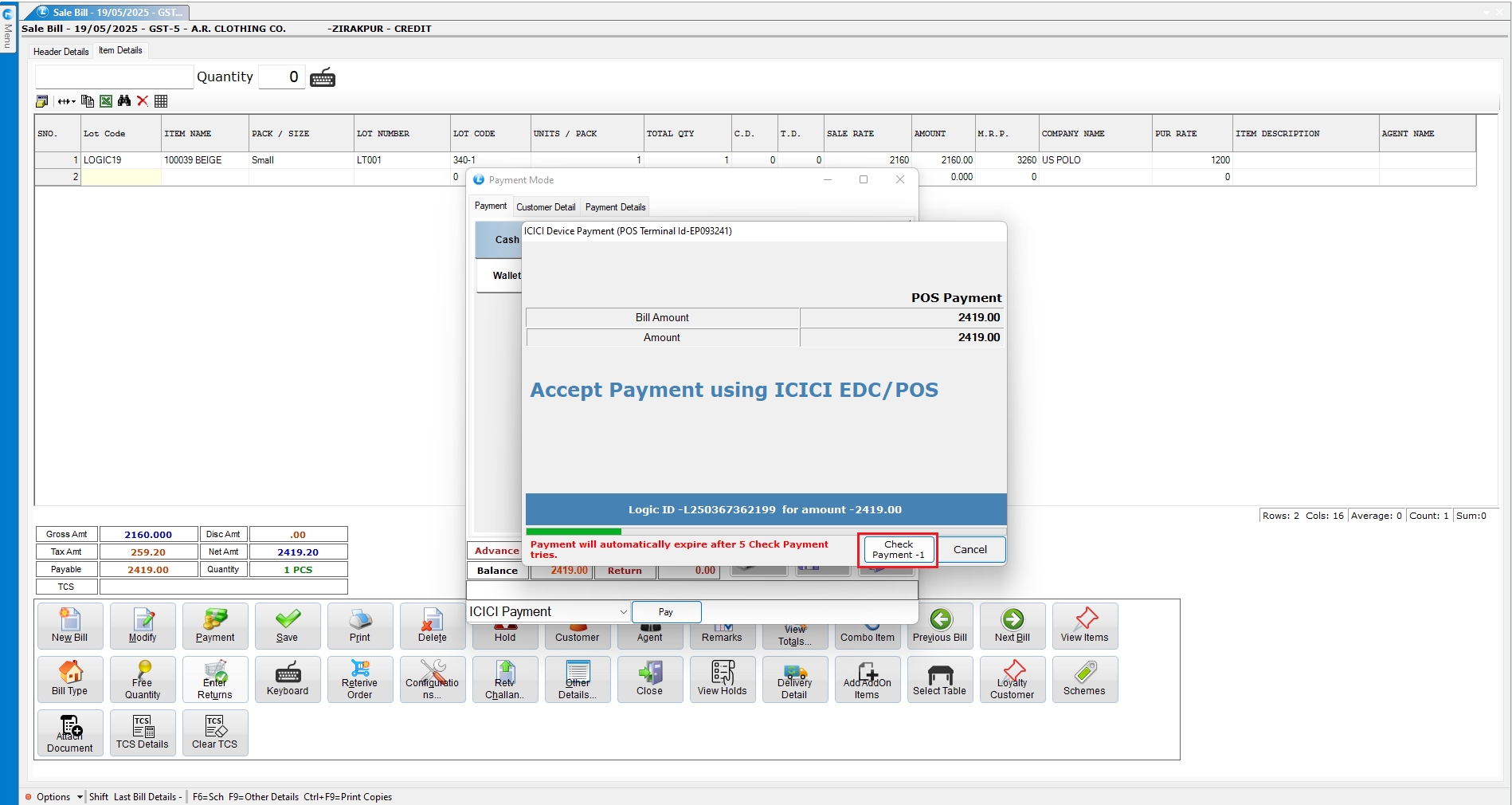
The system will display the payment status as either:
Successful
Canceled
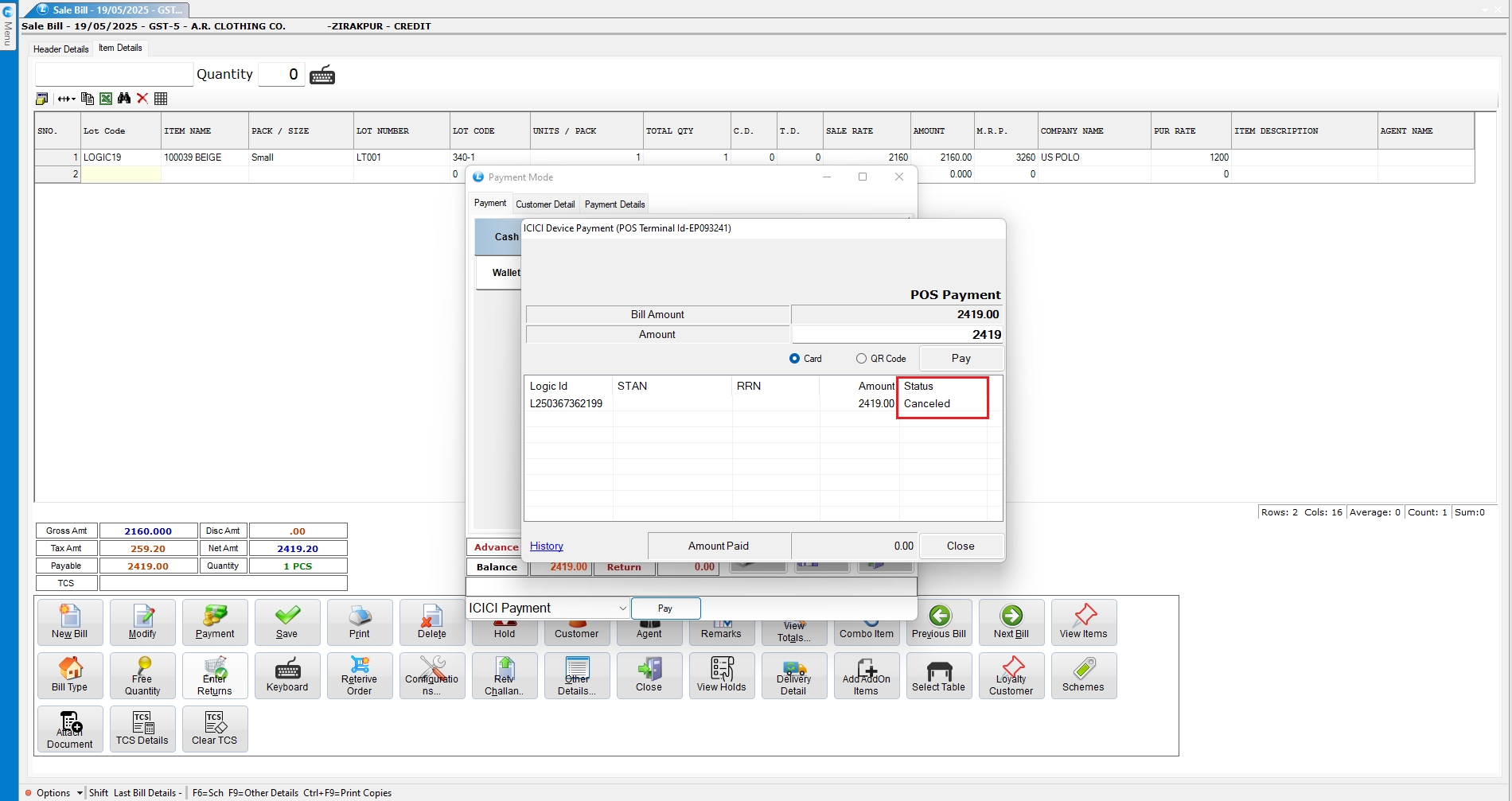
Last updated