How to perform close books for the financial year 2023-2024 in LOGIC ERP
This is a step-by-step guide to help you understand how you can perform Close Books in LOGIC ERP.
*Check Before Performing Close Book.
If your back end database is SQL Server, Please make sure “Use Scripting Tick” is applied in update manager. Check this option and save configuration.
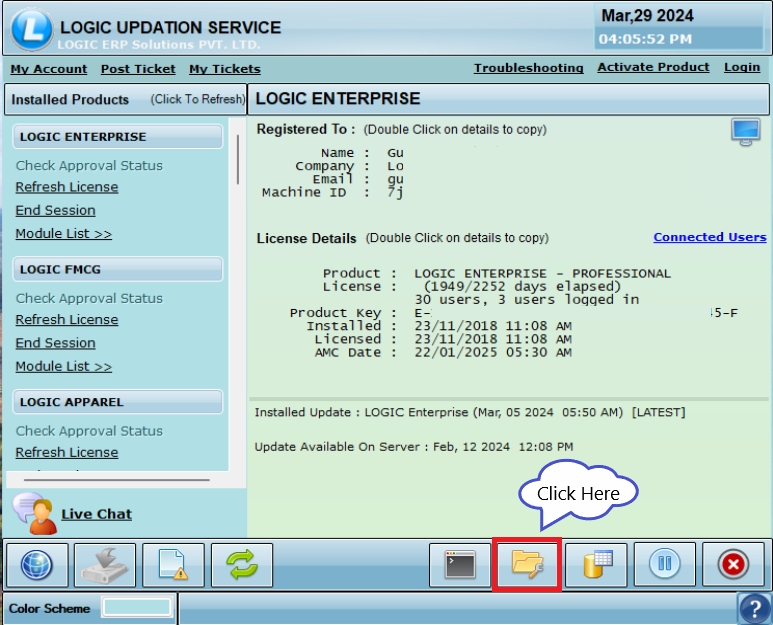
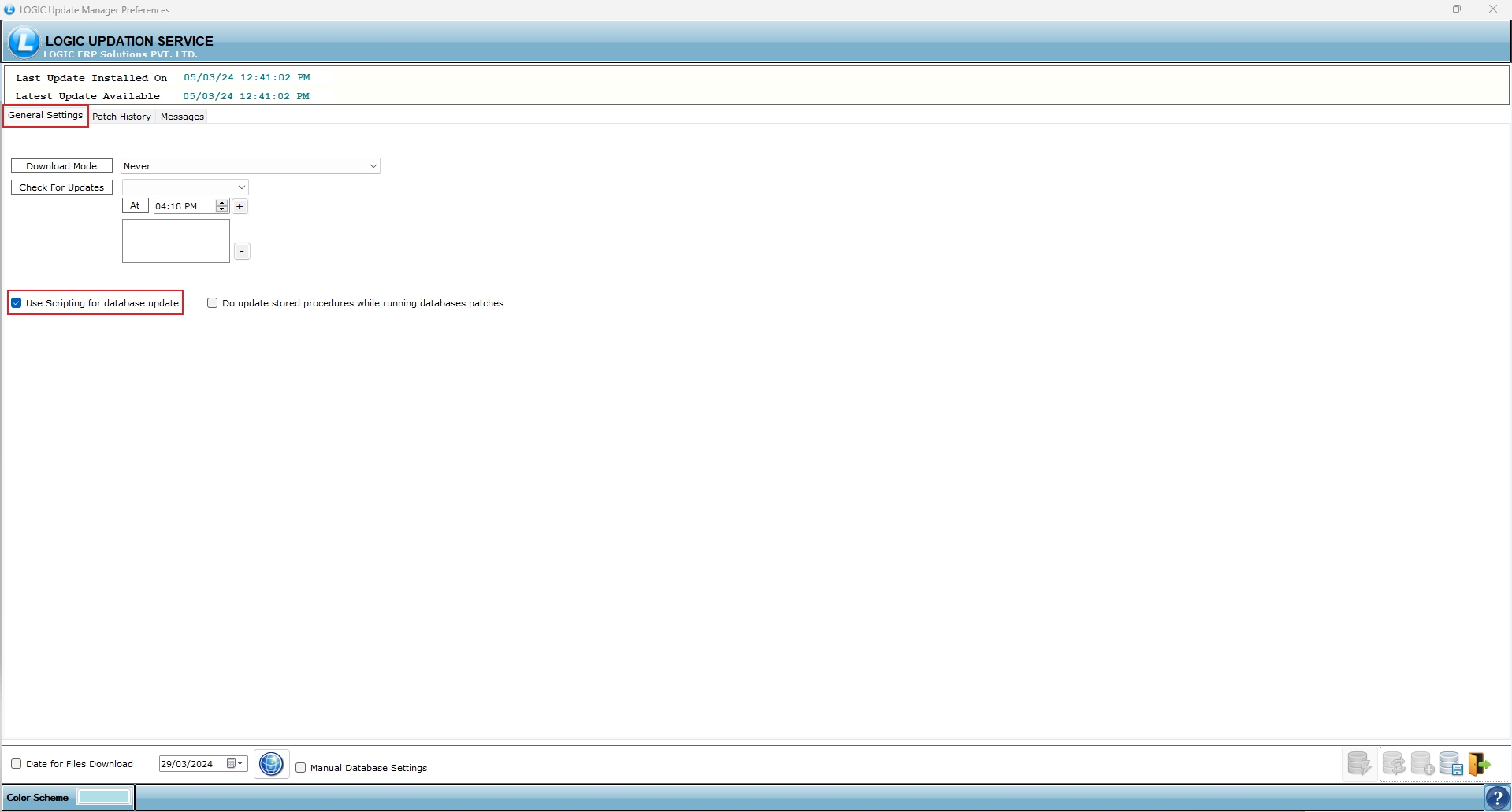
After applying this tick Login into financial year 2023-2024 and start close books.
*Make sure you login to Financial Year 2023-2024
Close Books-Auto Mode
This option will work only for a customer using Logic ERP application other than Logic Enterprise When you login in the software on or after 1st April and you haven’t performed close books, then close books window will automatically open prompting you to perform close books before using the software. You can also click on cancel to continue work in the previous year and later perform close books.
Step-1 Open the software & login with your admin account on or after 1st April
**Please read following options carefully.
Transfer Account Balance: Select this option to transfer the account balance data to next year. If not ticked, then A/C Balance will not go to the next year.
Transfer Opening Balance Only: Bill receivable/payable will be posted as Opening Balance, not Bill Wise.
Transfer BR/BP Bill Wise: This option will transfer Bills receivable/payable to next financial bill wise
Stock Transfer: Select the option to transfer the stock data.
Transfer -ve Stock: If there’s -ve stock that you want to transfer to next financial year, then select this option.
Start Bill Series With Zero: This option will be already ticked. It will start the Bill Series from zero in the next financial year
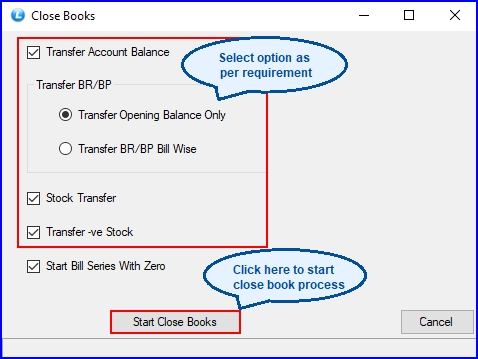
Step-3 Click on Start Close Books button. A ‘Warning Message Box’ will appear. Make sure to carefully check the New Financial Year details. It should be 2024-2025.After that, click on the Yes button. Close Books processing will start.
Step-4 After the processing is complete, click on OK button.
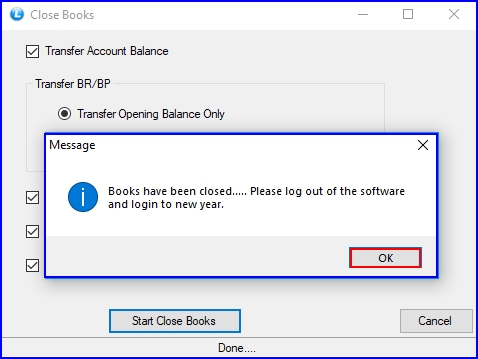
Now, when you will log in into your software again, you will notice that the financial year has changed.
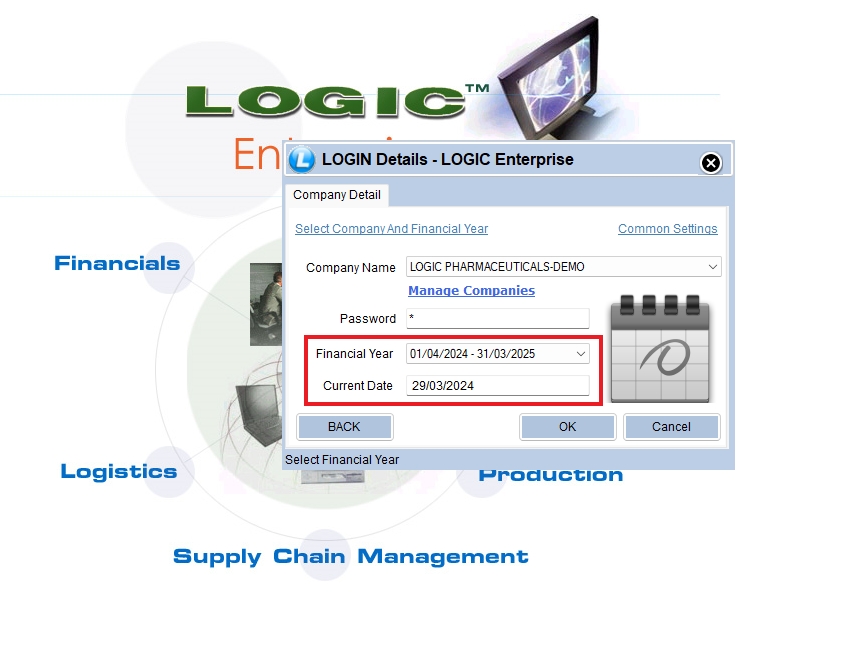
Update Zero Record in New Financial Year
You need to update certain tables in new financial year before start working in the new financial year. Please follow the below steps:
Step-1 Login into the software in the new financial year. Step-2 Now, Go to ‘Utilities>General Utilities’ window. Step-3 Click on ‘Update 0 Records in New Fin Year‘ button and wait for the process to finish.
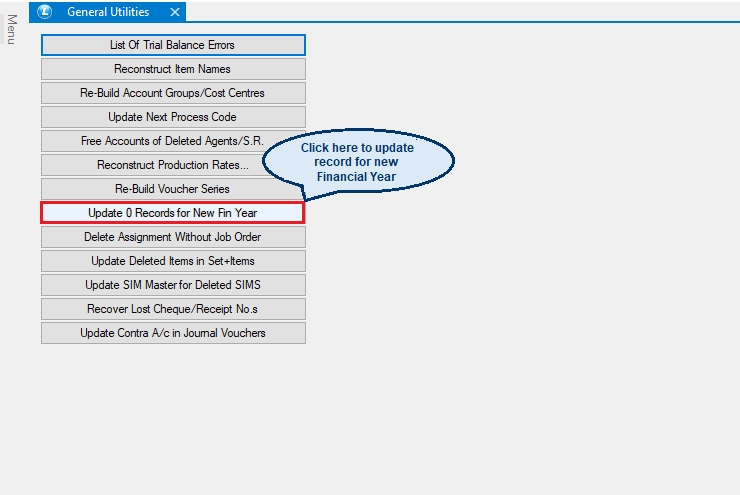
**There is no need to perform Stock Re-Construction when Close Books are performed in Auto Mode
Performing Close Books-Manually
Step-1 Open the software & login with your admin account. Make sure that you are login in 2023-2024.
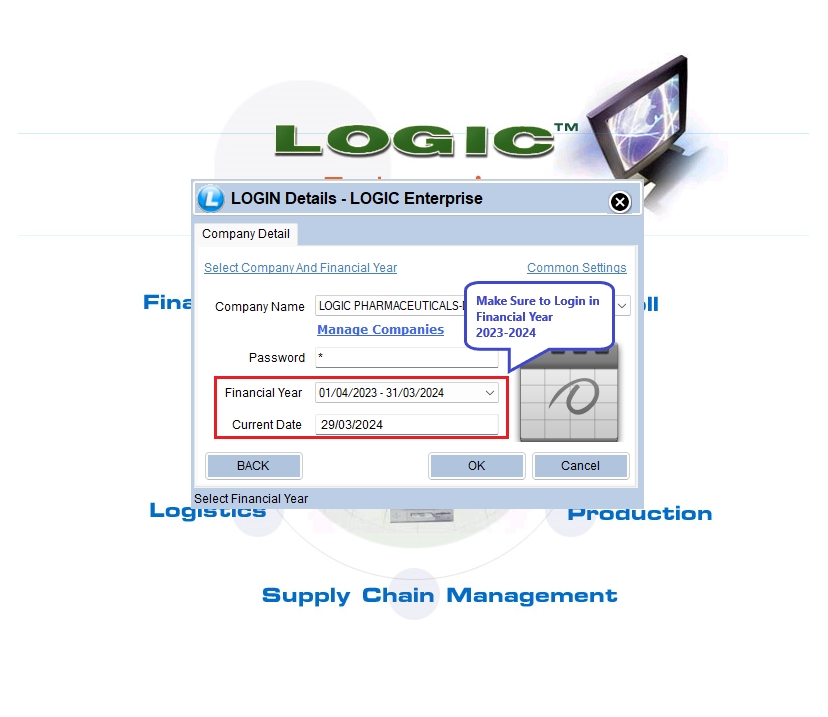
Step-2 Go to Utilities from Main menu & click on Close Books option.
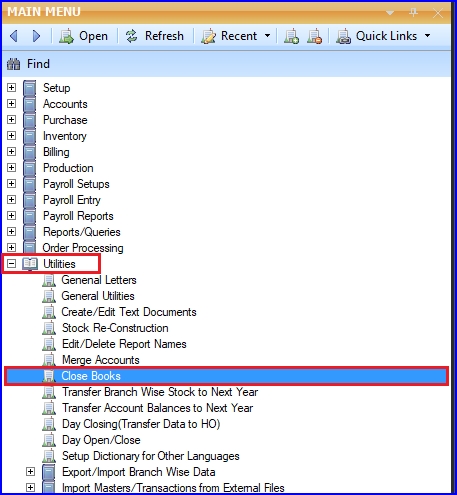
Step-3 Close Books window will open. You will notice the following options: **Please read following options carefully.
Transfer Account Balance: Select this option to transfer the account balance data to next year. If not ticked, then A/C Balance will not go to the next year.
Transfer Opening Balance Only: Bill receivable/payable will be posted as Opening Balance, not Bill Wise.
Transfer BR/BP Bill Wise: This option will transfer Bills receivable/payable to next financial bill wise.
Stock Transfer: Select the option to transfer the stock data.
Transfer -ve Stock: If there’s -ve stock that you want to transfer to next financial year, then select this option.
Start Bill Series With Zero: This option will be already ticked. It will start the Bill Series from zero in the next financial year.
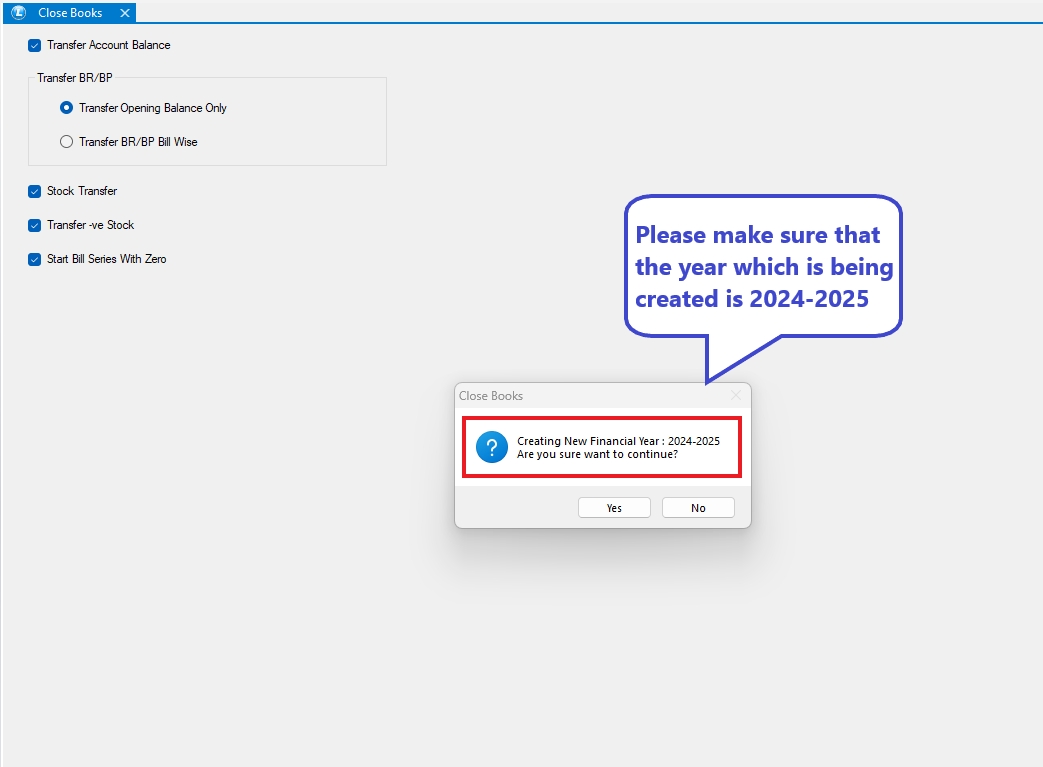
After that, click on the Yes button. Close Books processing will start.
Step-5 After the processing is complete, click on OK button. Now, when you will log in into your software again, you will notice that the financial year has changed.
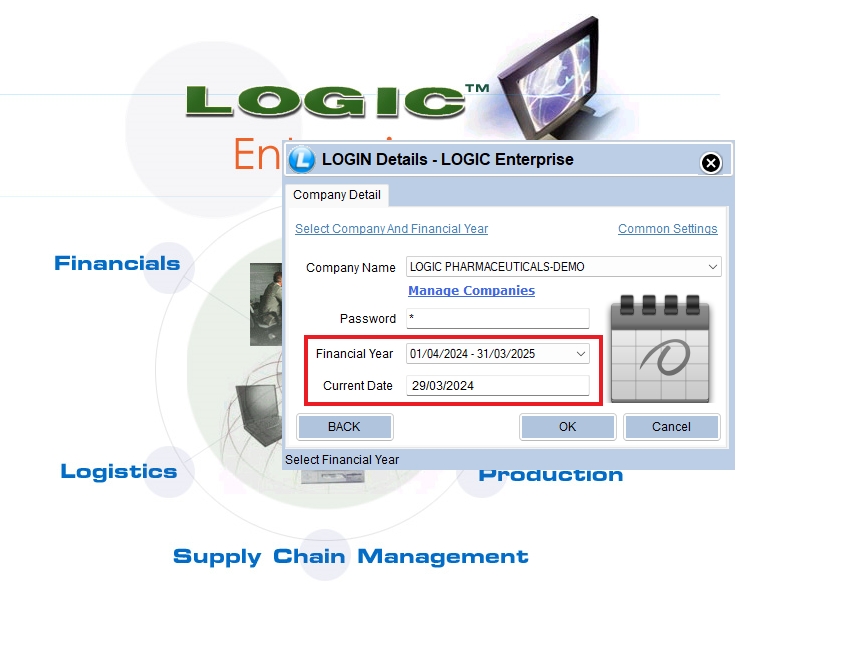
Performing Close Books again
In case you do any changes in previous years data after you performed close books, then you have to perform the Close Books procedure again. Make sure you choose the correct financial year i.e., 2023-2024,( which is your previous financial year)
Follow the given steps to know how to perform close books again:
Step-1 Log in with your admin account in the financial year 2023-2024. Then open Close Books. Select the options in which you need the changes and make sure to un-check the “Start Bill Series with Zero” option. Then click on Yes button to close books again.
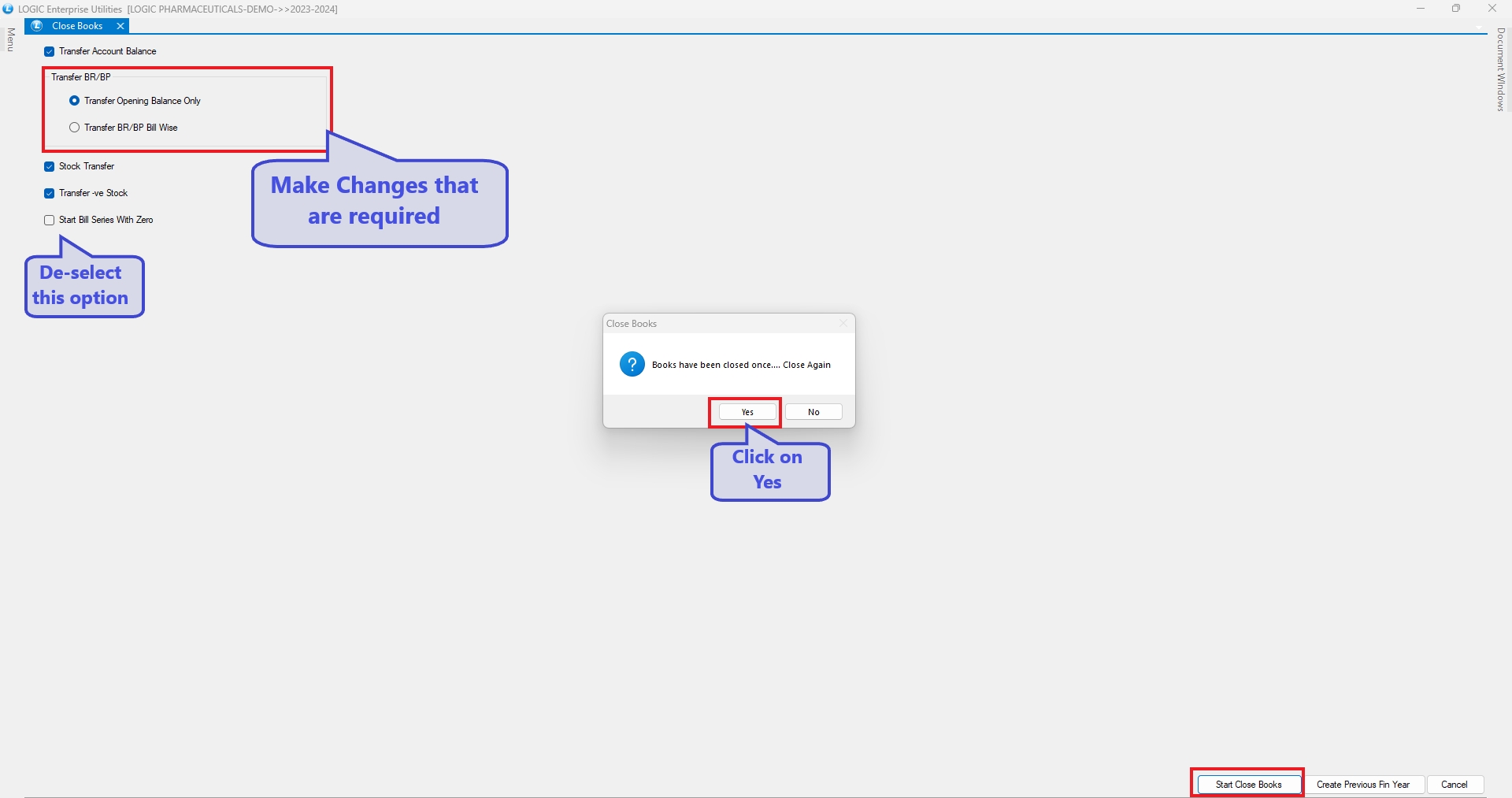
Step-2 A new warning message will appear asking you to Update the table structure. Click on No Button (it’s not required because table structure is already updated when you performed close books for the first time).
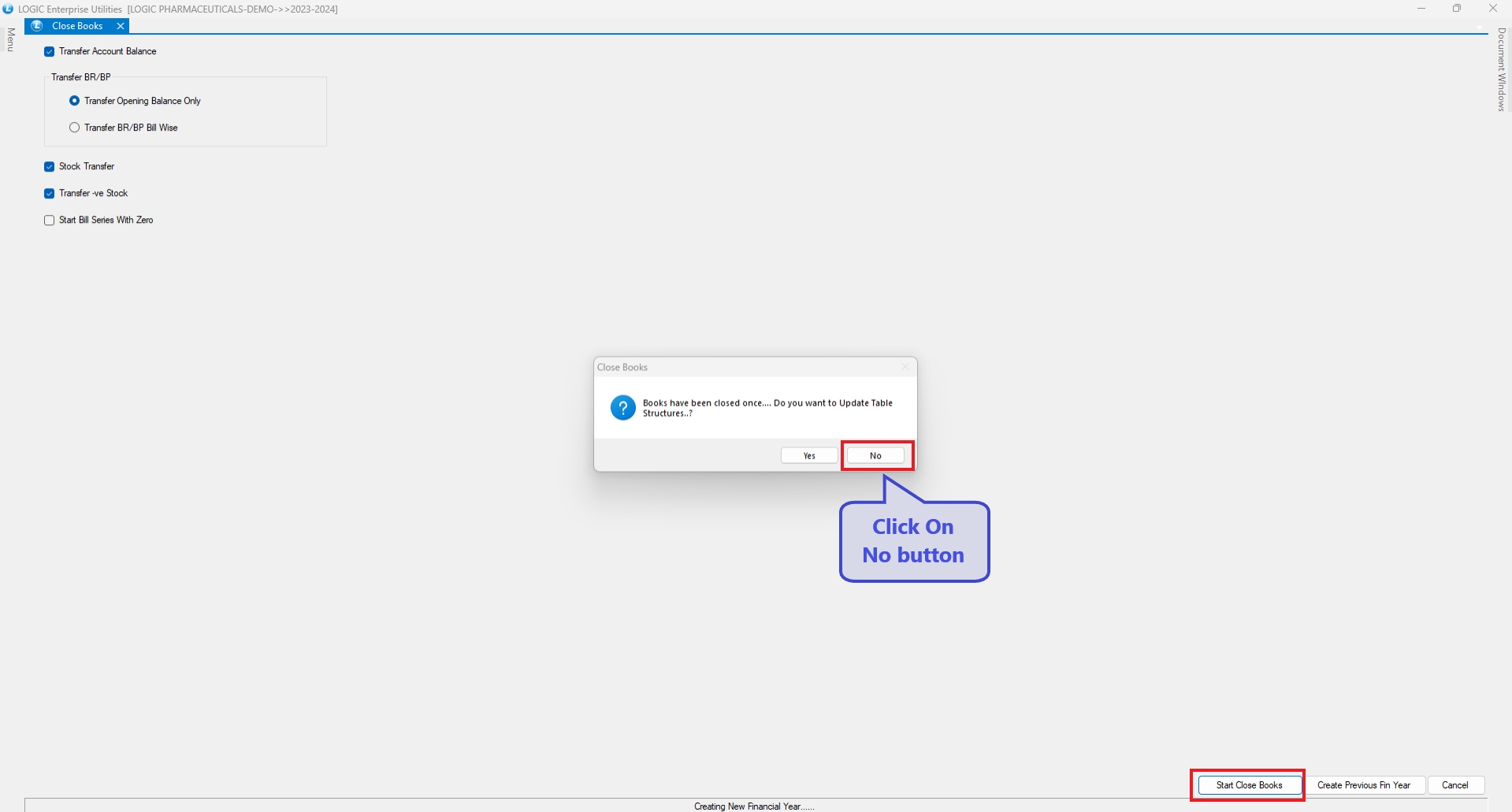
Step-3 Changes that will occur in the Stock of 2023-2024 will also affect the Stock of the Year 2024-2025. Click on Yes button to begin Close Books process.
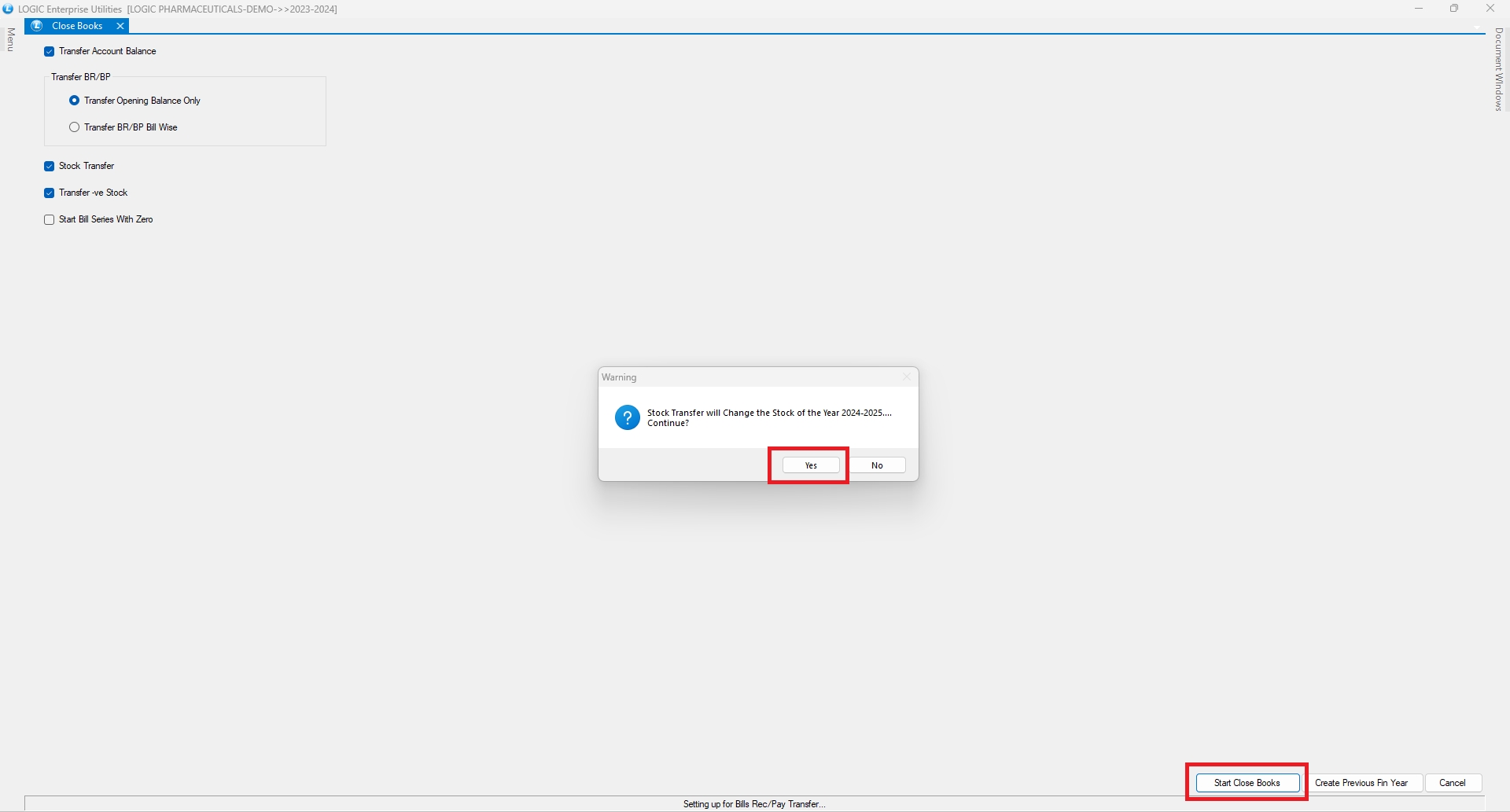
After the close books process finishes, click on the Ok button. Now you can Login in the new Financial year 2024-2025 created.
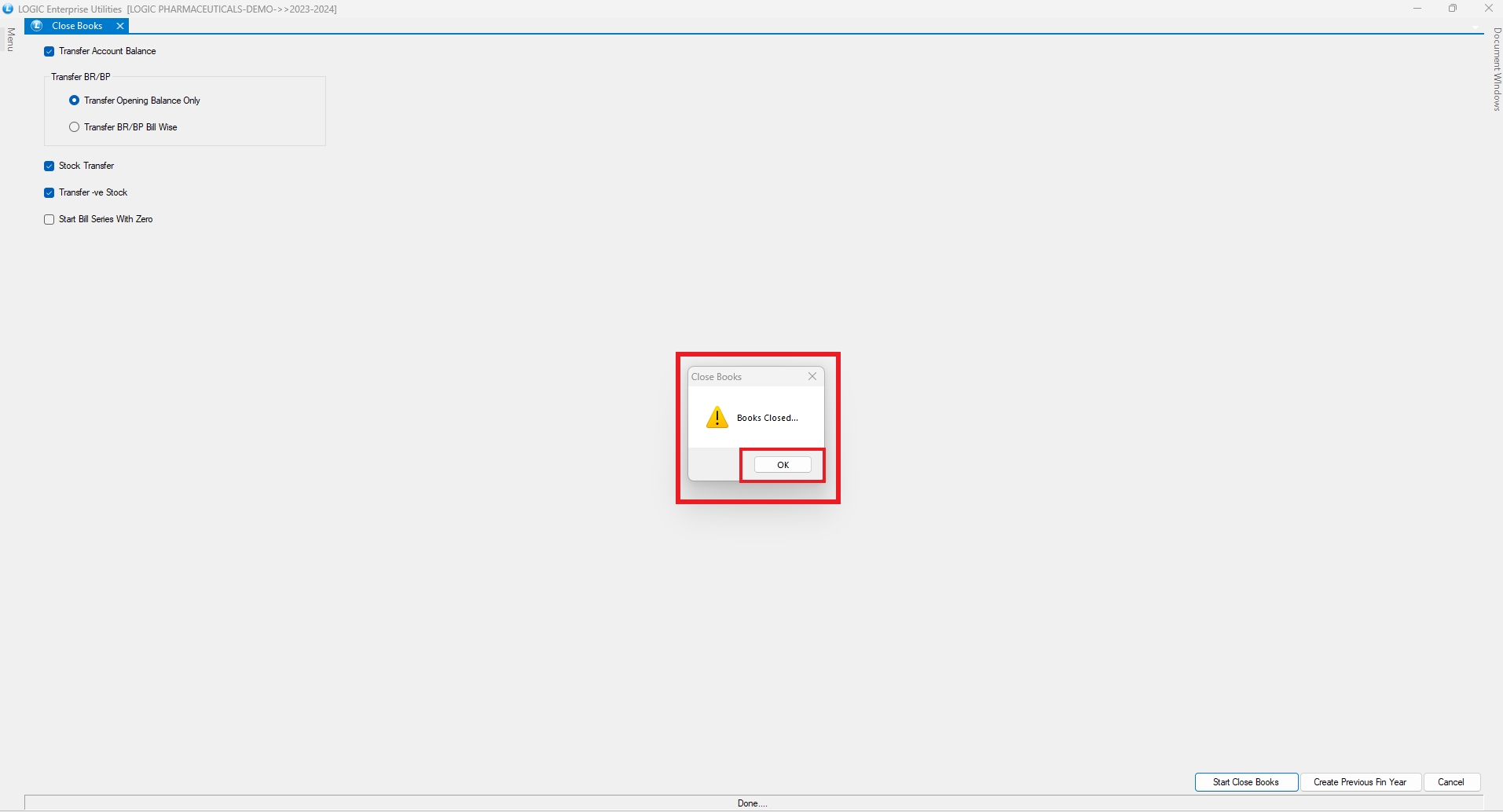
Last updated