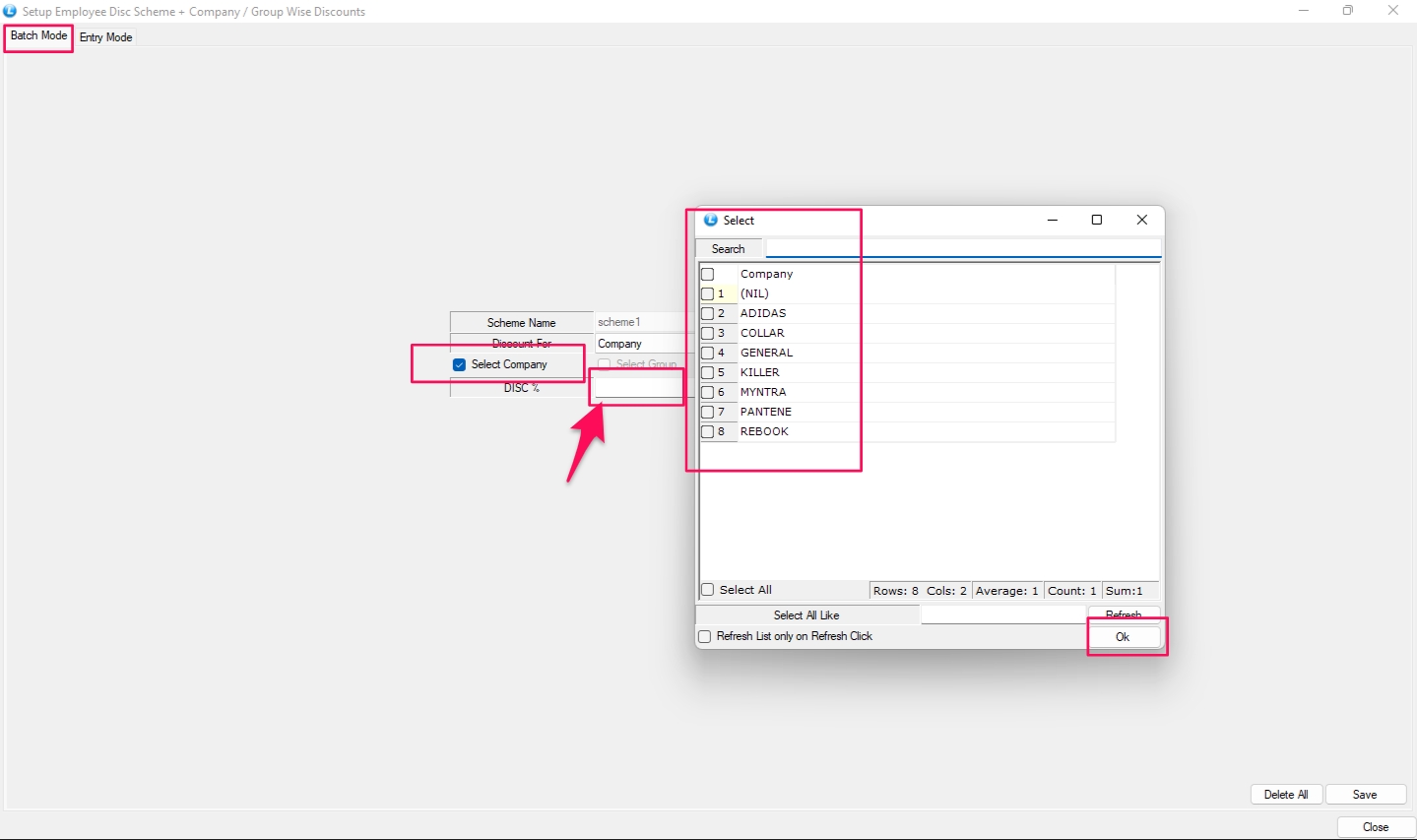Employee Discount Program
A new option ” Discount Scheme for POS Employees “ has been added. This option allows to give the discount for your employees.
Follow the steps given below for settings of add discount option for employee.
Step 1: Go to to the Setup ,and choose Setup Employees for POS Discount/Employees from Configuration menu.
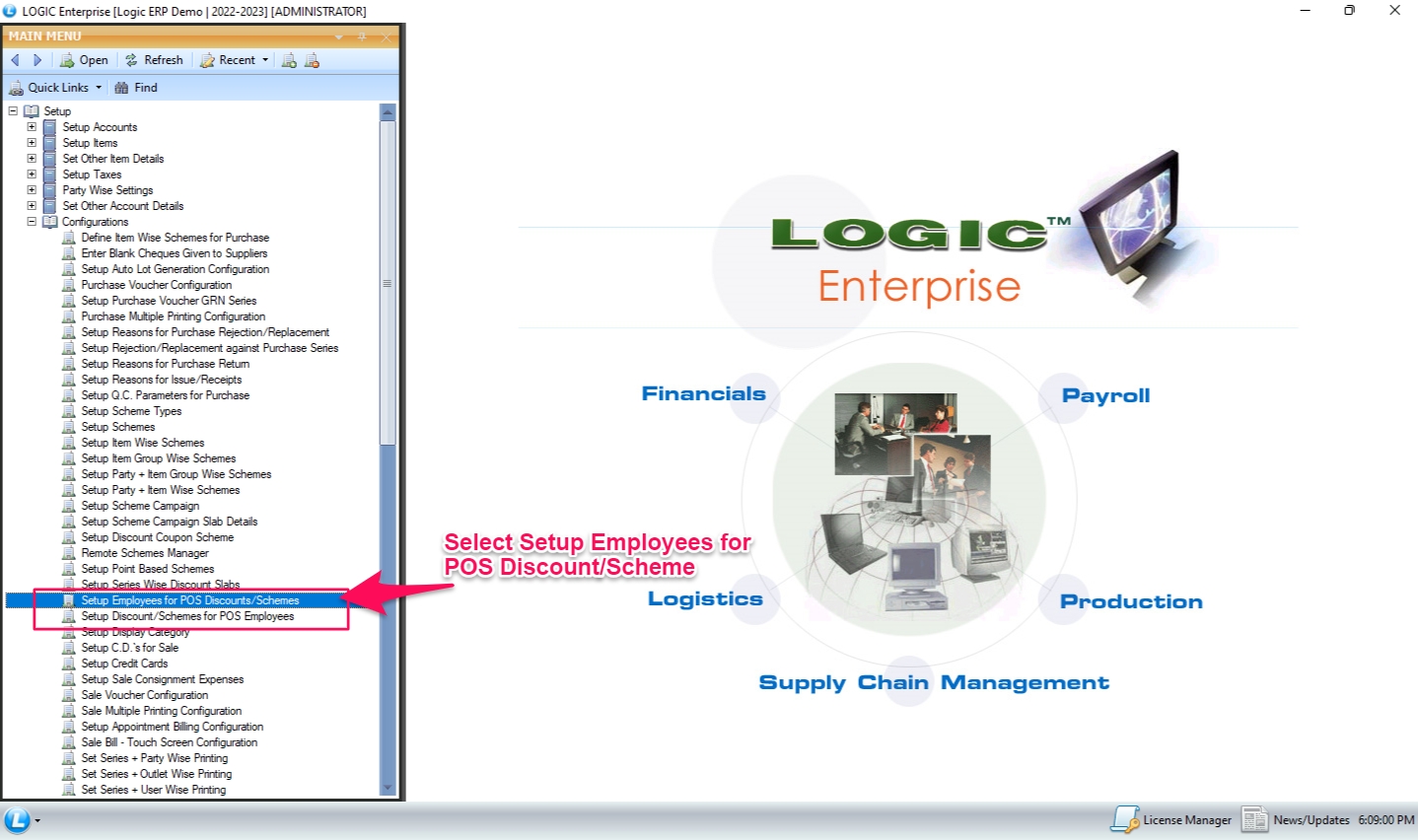
Step 2: Now Open the Config menu and choose the Group level from drop down in which you have added employees.
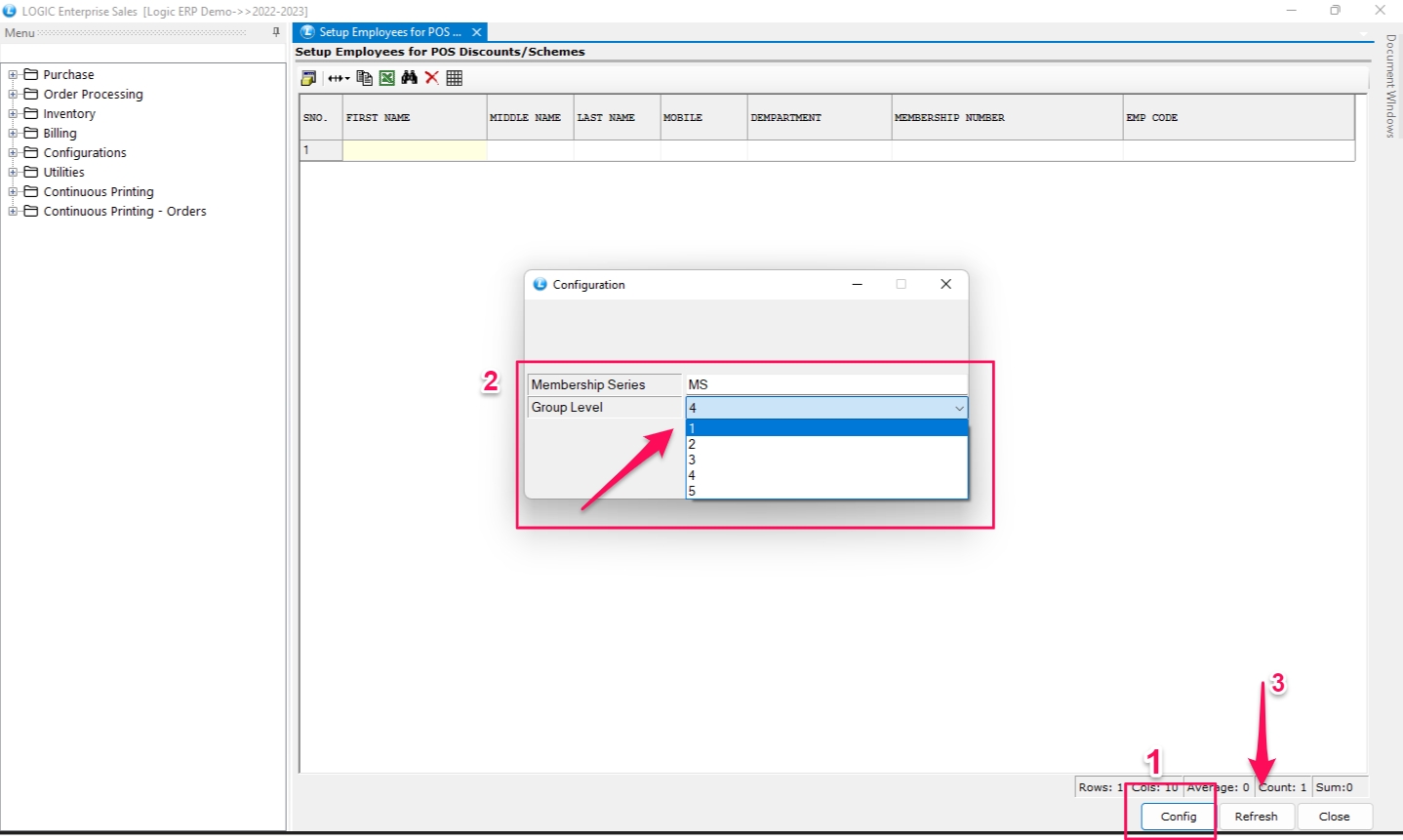
Step 3: click on Refresh , The list of employee in the group level will appear here.
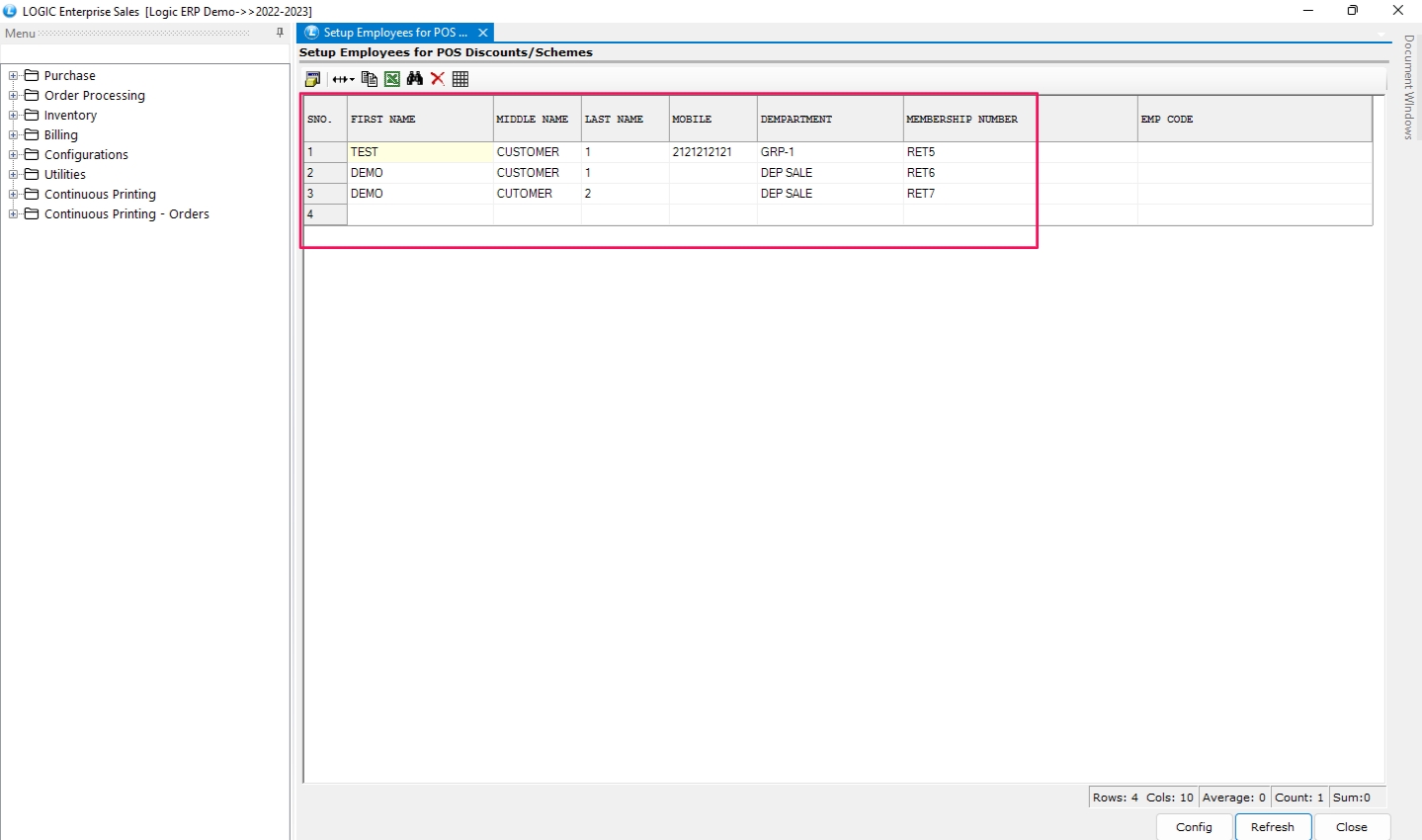
Step 4: Now Open the “Setup Discount/Scheme for POS Employees” from the Configuration menu
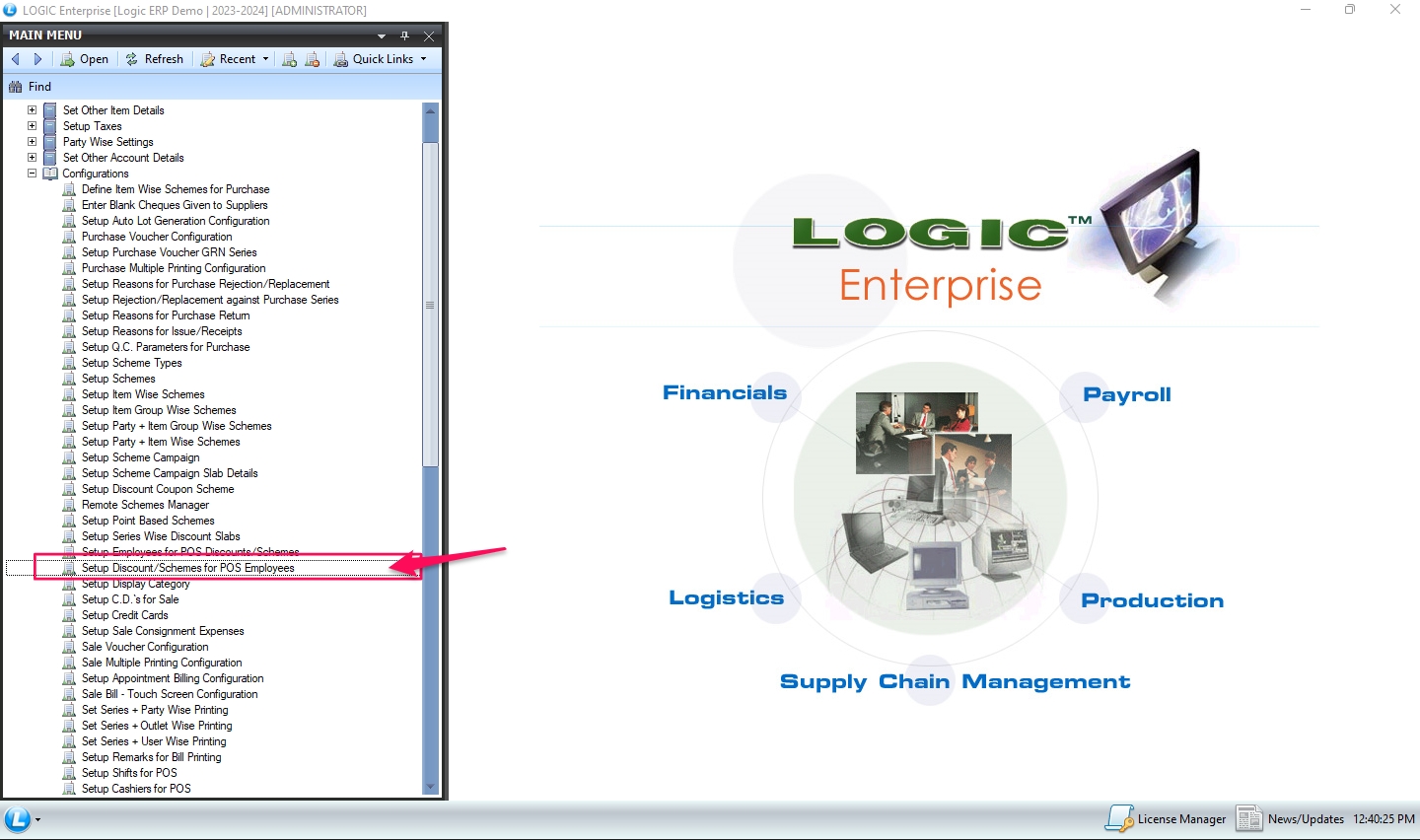
Step 5: Create all the Details Under the given options below :
Scheme name : Enter the name of the discount scheme.
Year limit : It will fixed the maximum discount limit for a year
Month limit : It will fixed the maximum discount limit for a month .
Bill limit : it will fixed the maximum discount received per Bill.
Disc % : Set the discount percent.
Department : Select the department for which discount is applicable.
Set Inactive as No and Save.
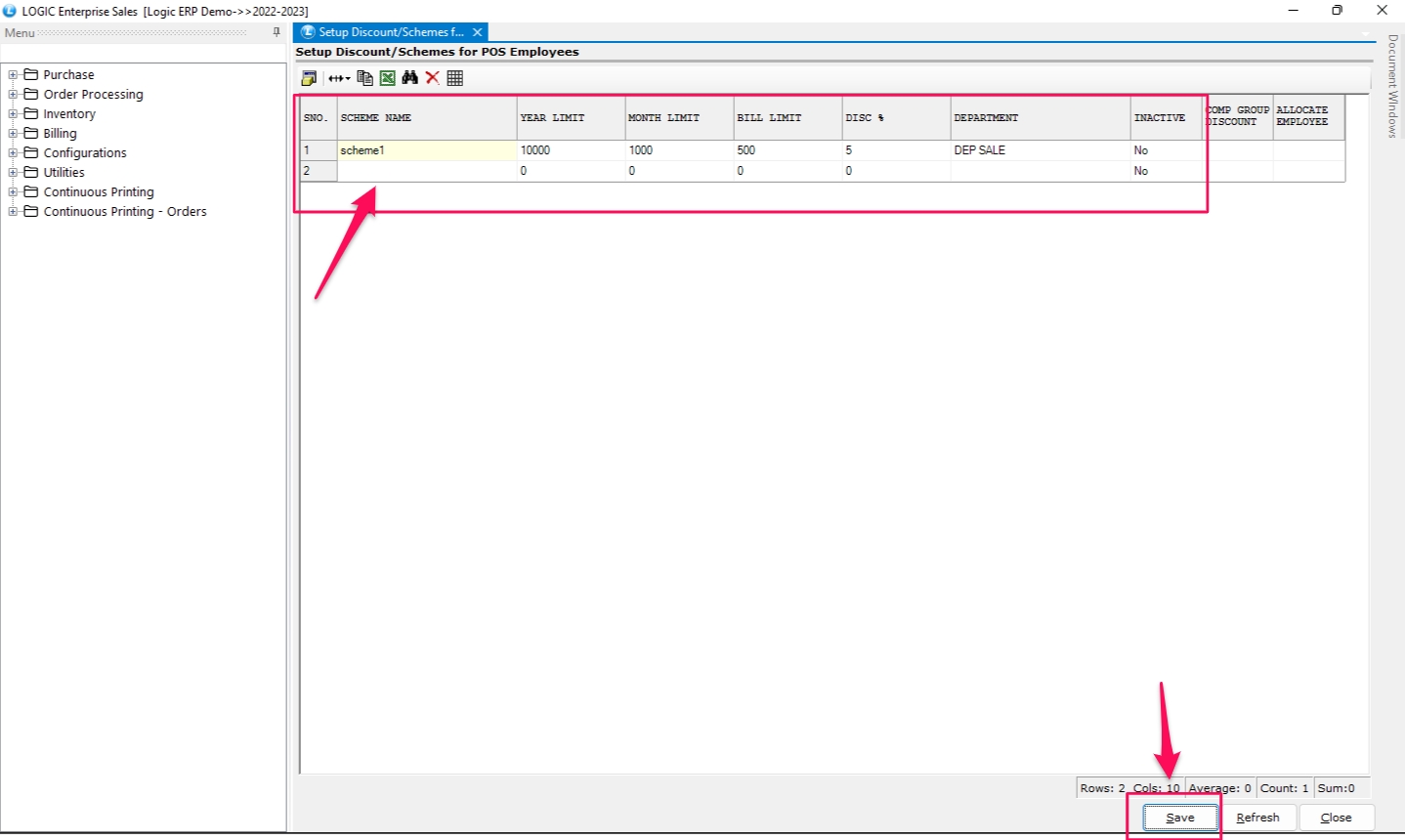
Step 6: Open the Sale voucher Configuration and select these configuration :
Other Setting 1 > “Implement Employee Discount Scheme”.
Calculation mode > Labour > Use as Percent(%).
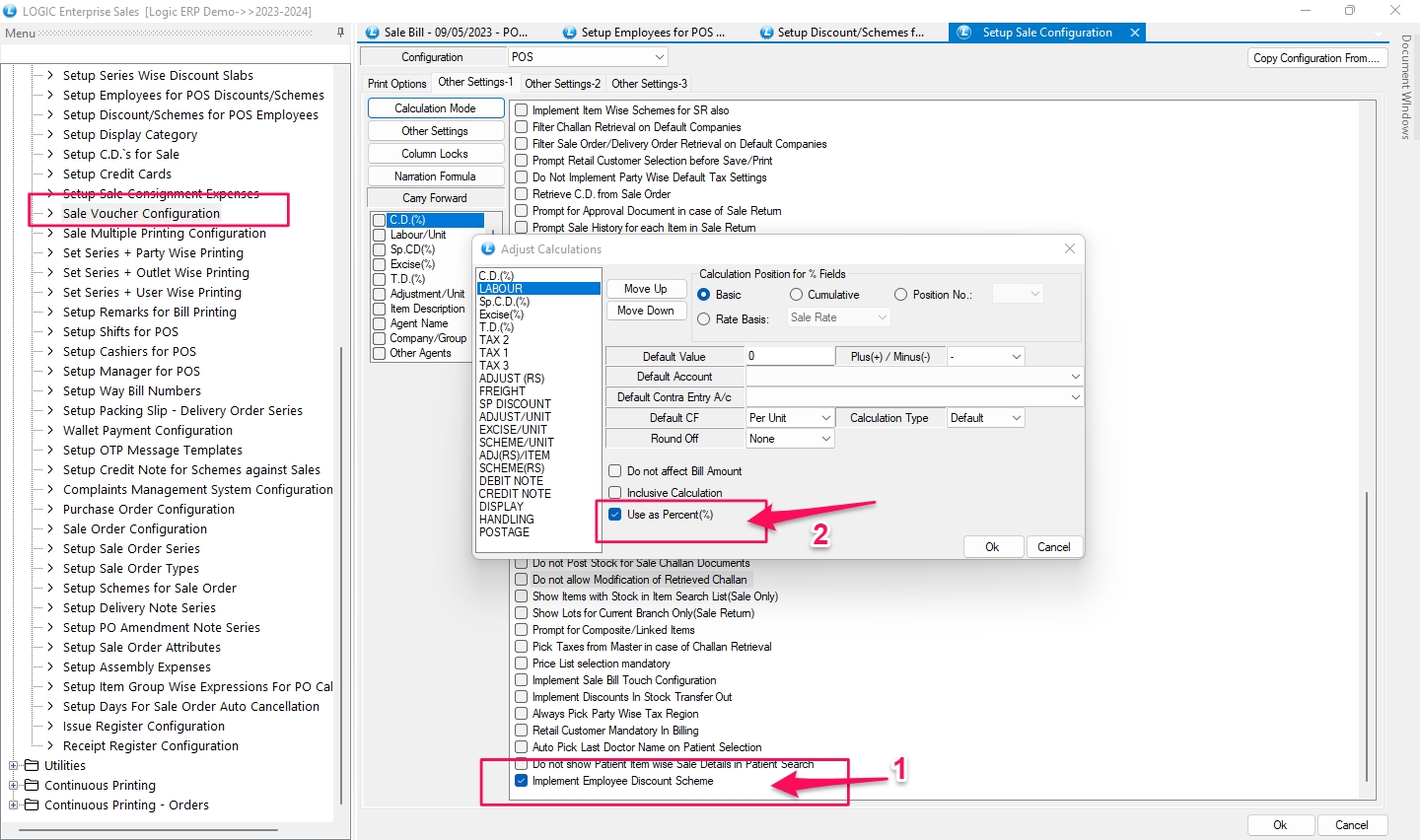
Step 7: Now Create a Sale Bill and select Retail customer and choose the employee name that you have entered in the Retail customer group. Click on Save.
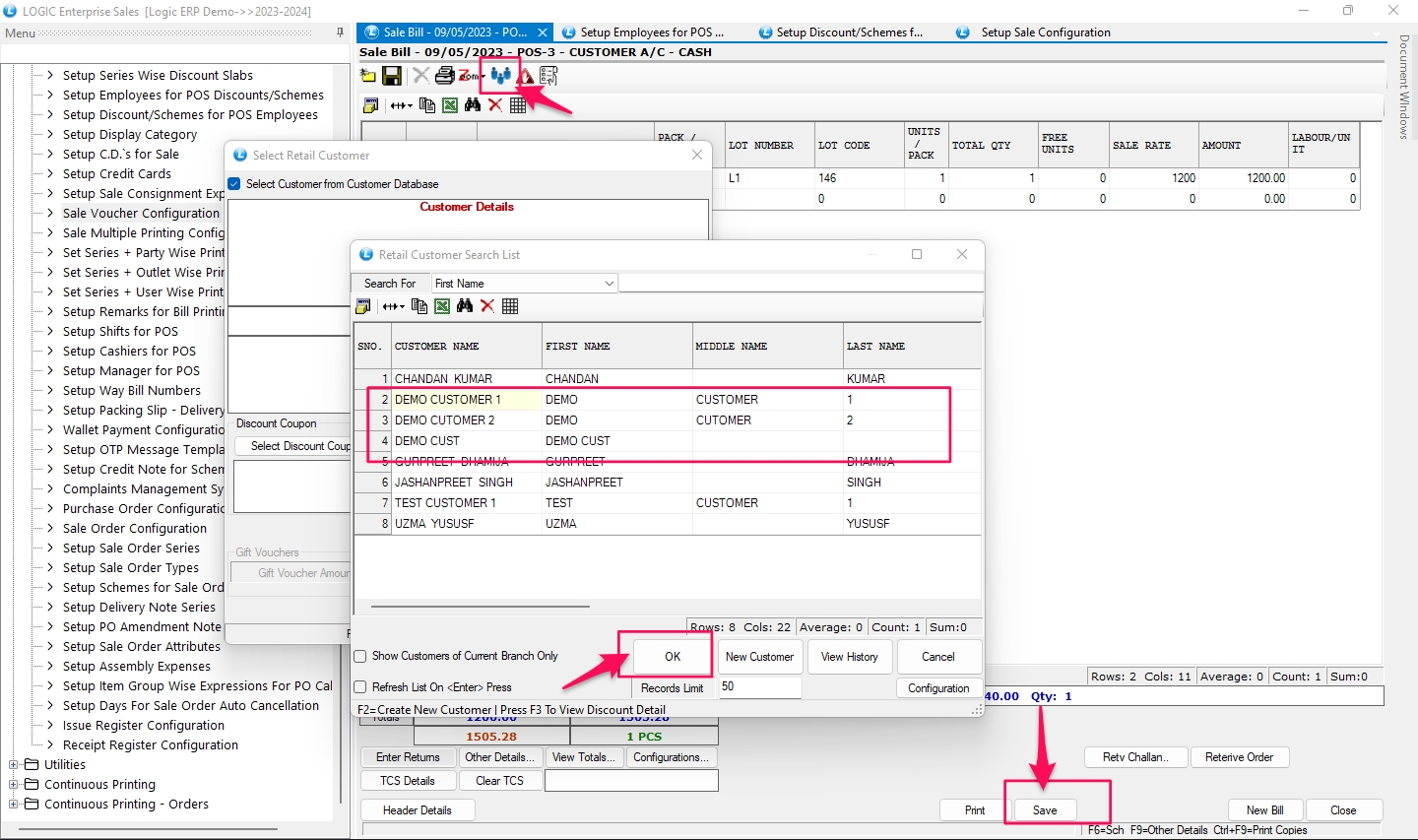
Step 8: Discount % will reflect under Labour %. Select Employee Company /group wise discount from Discount Type and Ok
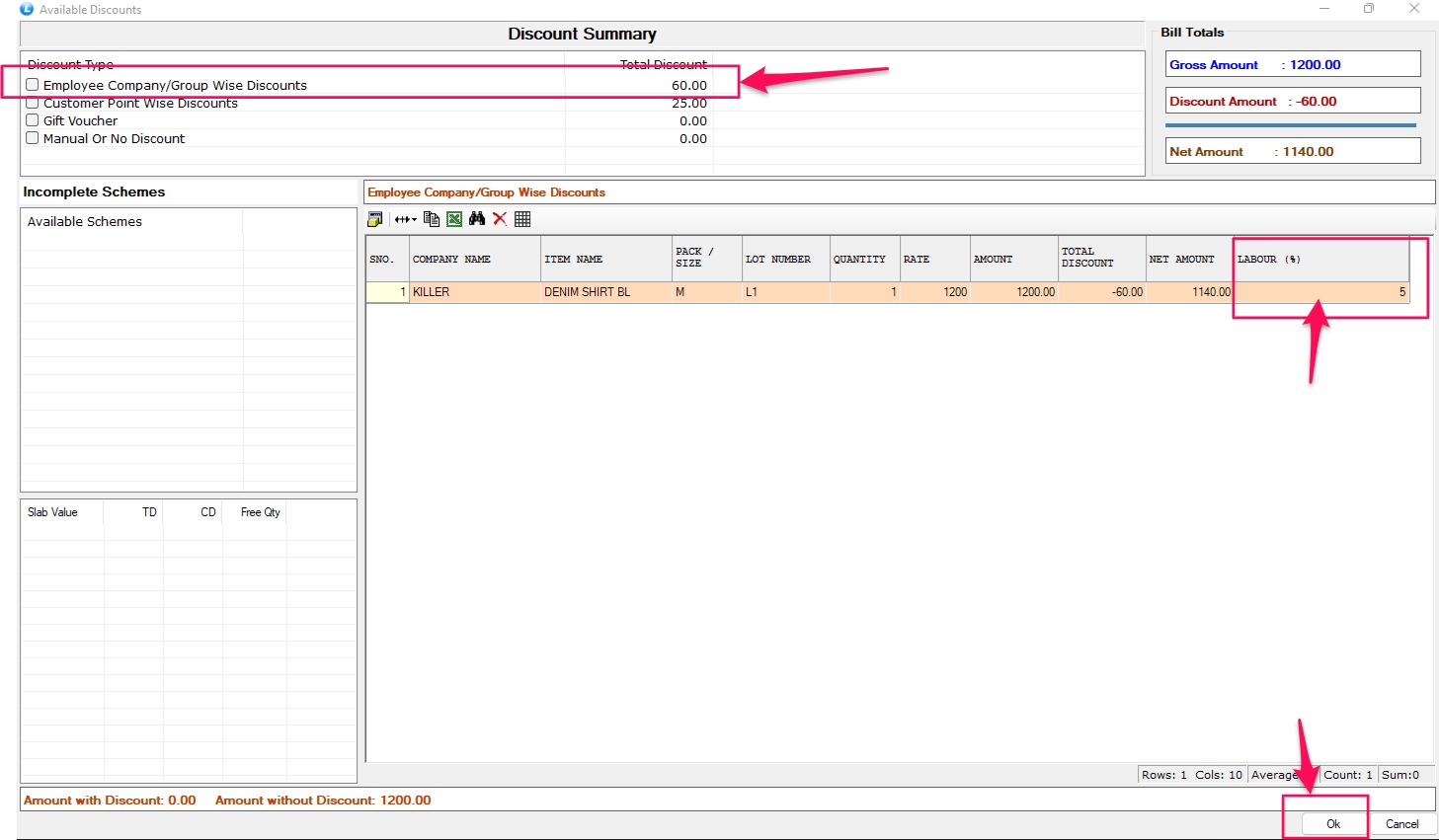
There are two additional Discount option :
Company / group wise Discount
Employee Wise Discount
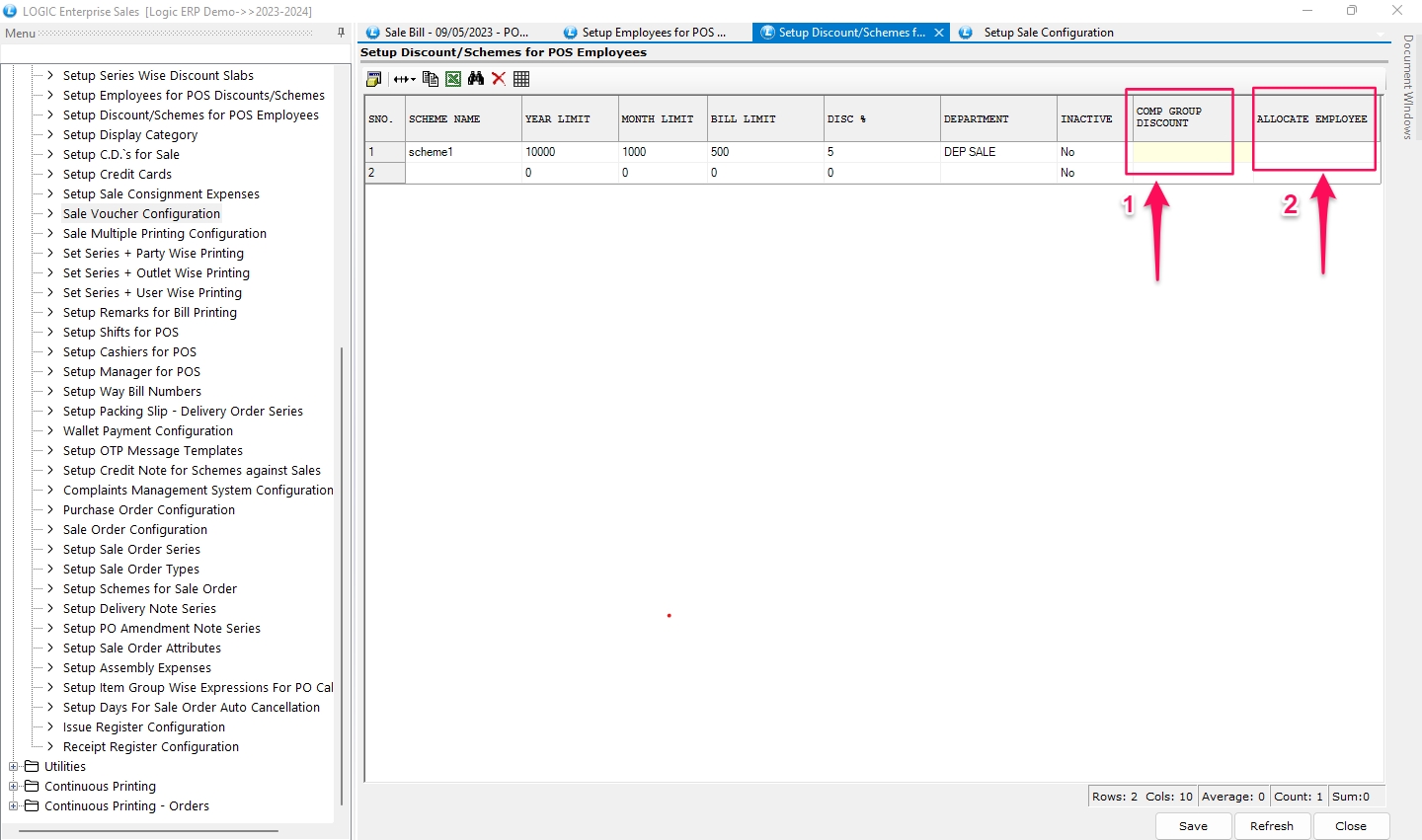
1 Company / group wise Discount : This option allows you to give discount on the specific Company or group wise.
Step 1: Batch mode > Select “Discount For” .In this section discount is applicable for either Company/group or for Both
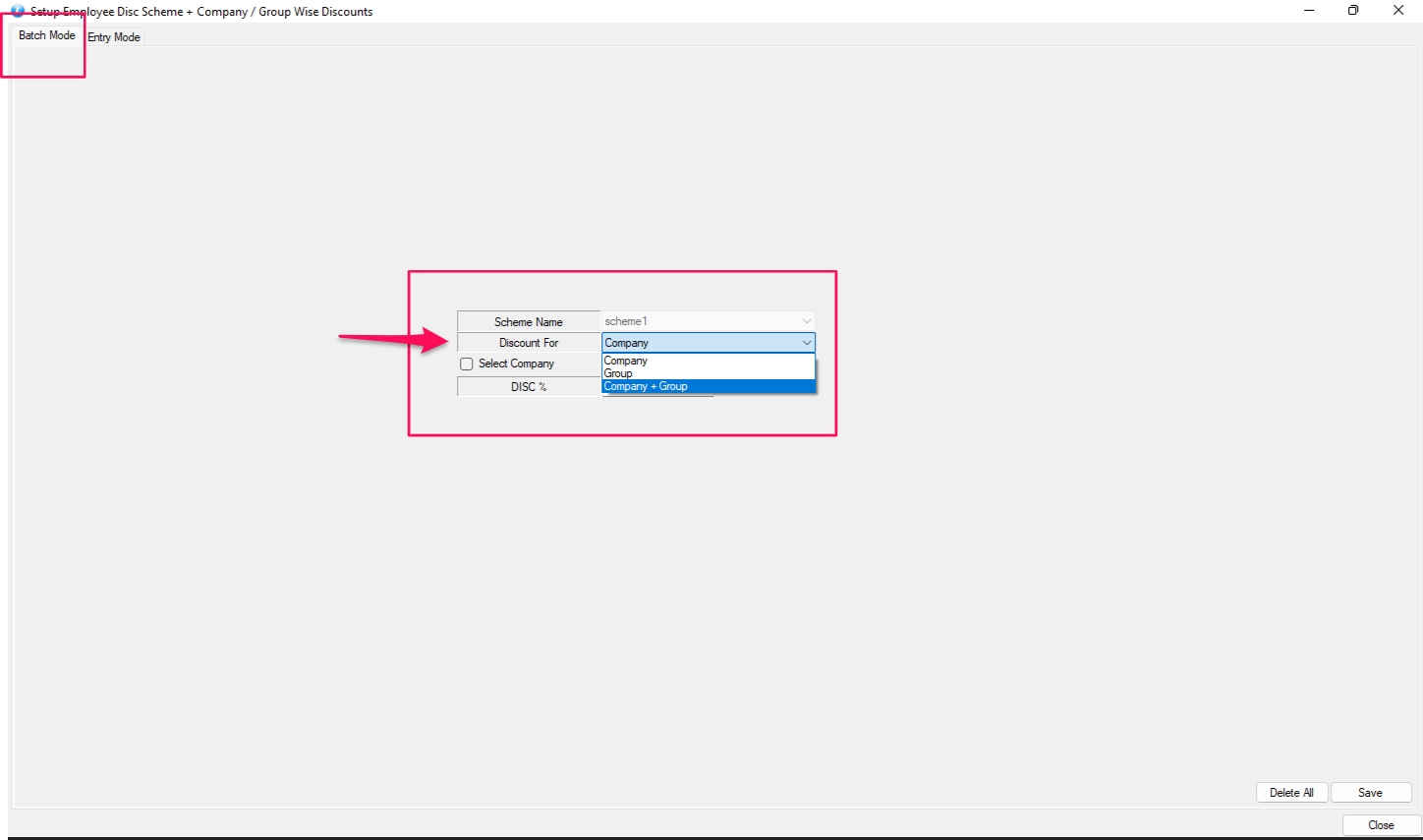
Step 2: Select Company for which discount will applicable > Give the Discount % > OK > Save
Step 4 : To view the product on which Discount is applicable or make changes : Go to the Entry Mode > Refresh . The discount list will appear below.
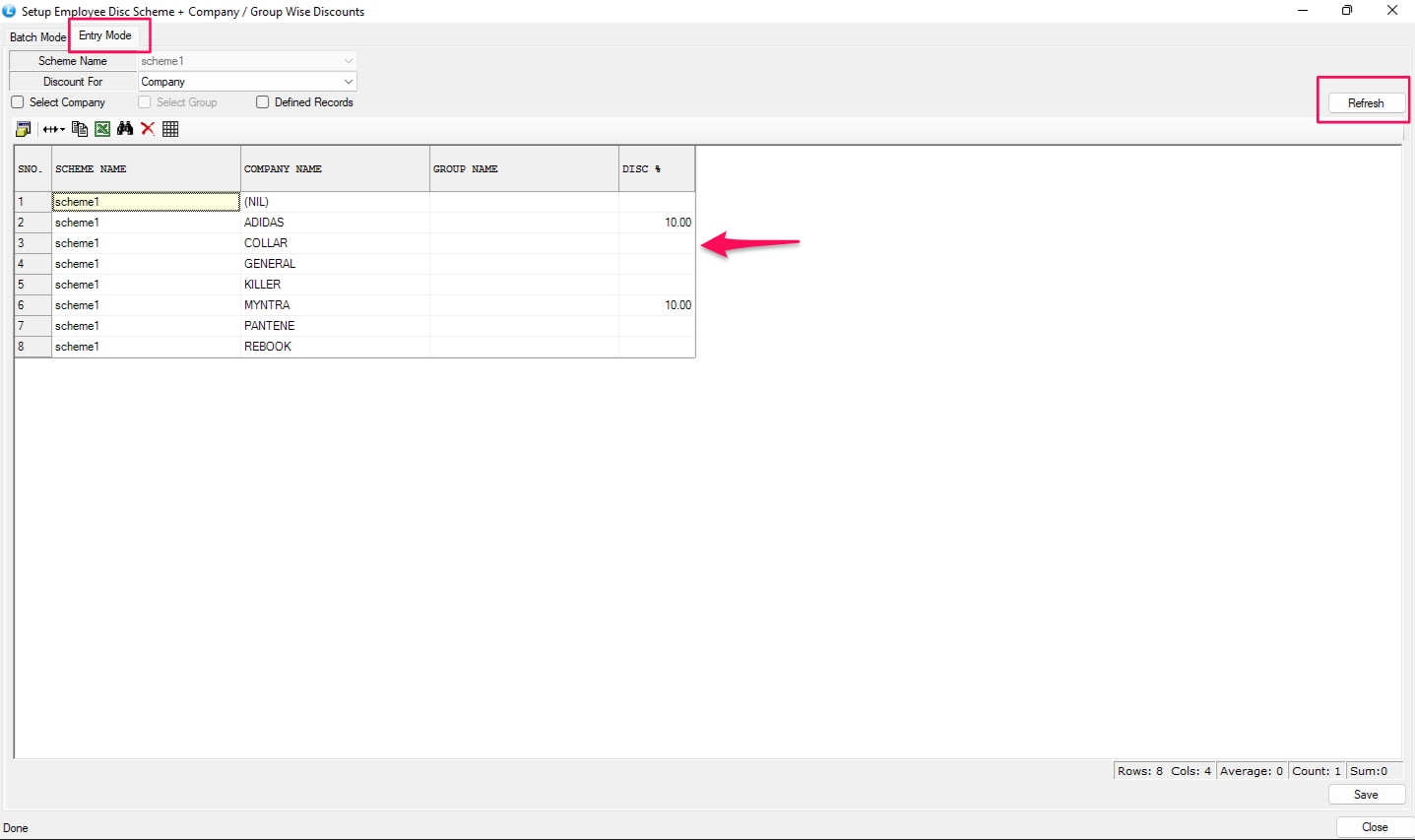
Step 5: Create the Sale Bill , the discount % will change on selection of defined item of the specified company.
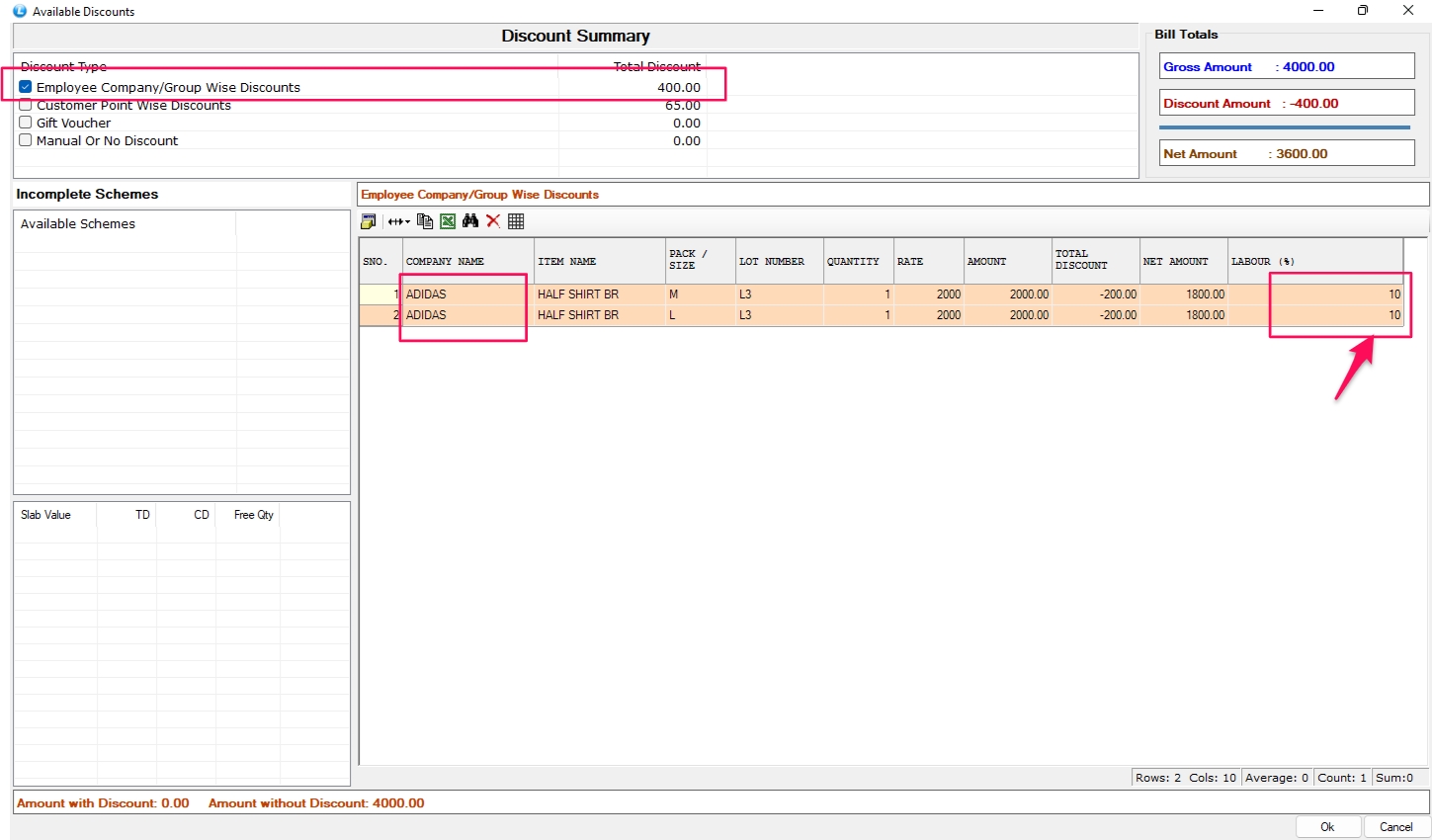
2 Employee wise Discount : This option allows you to give the discount for the Selected employees only.
Step 1 : Go to the Allocate Employee > Include > Enter Employee > Save .
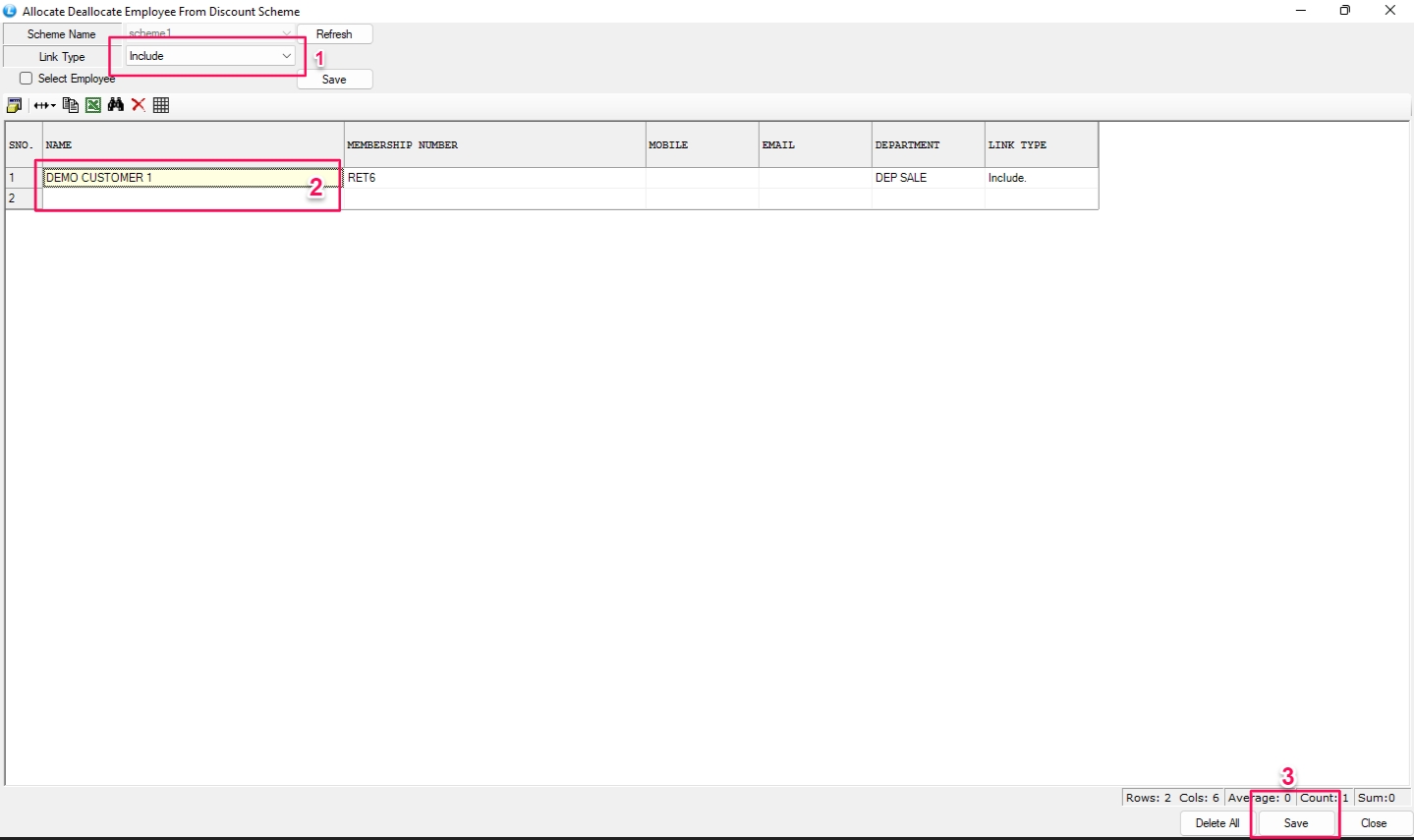
Step 2 : Now Create the Sale Bill for Selected Employee . The Discount % will only applicable for selected employees.
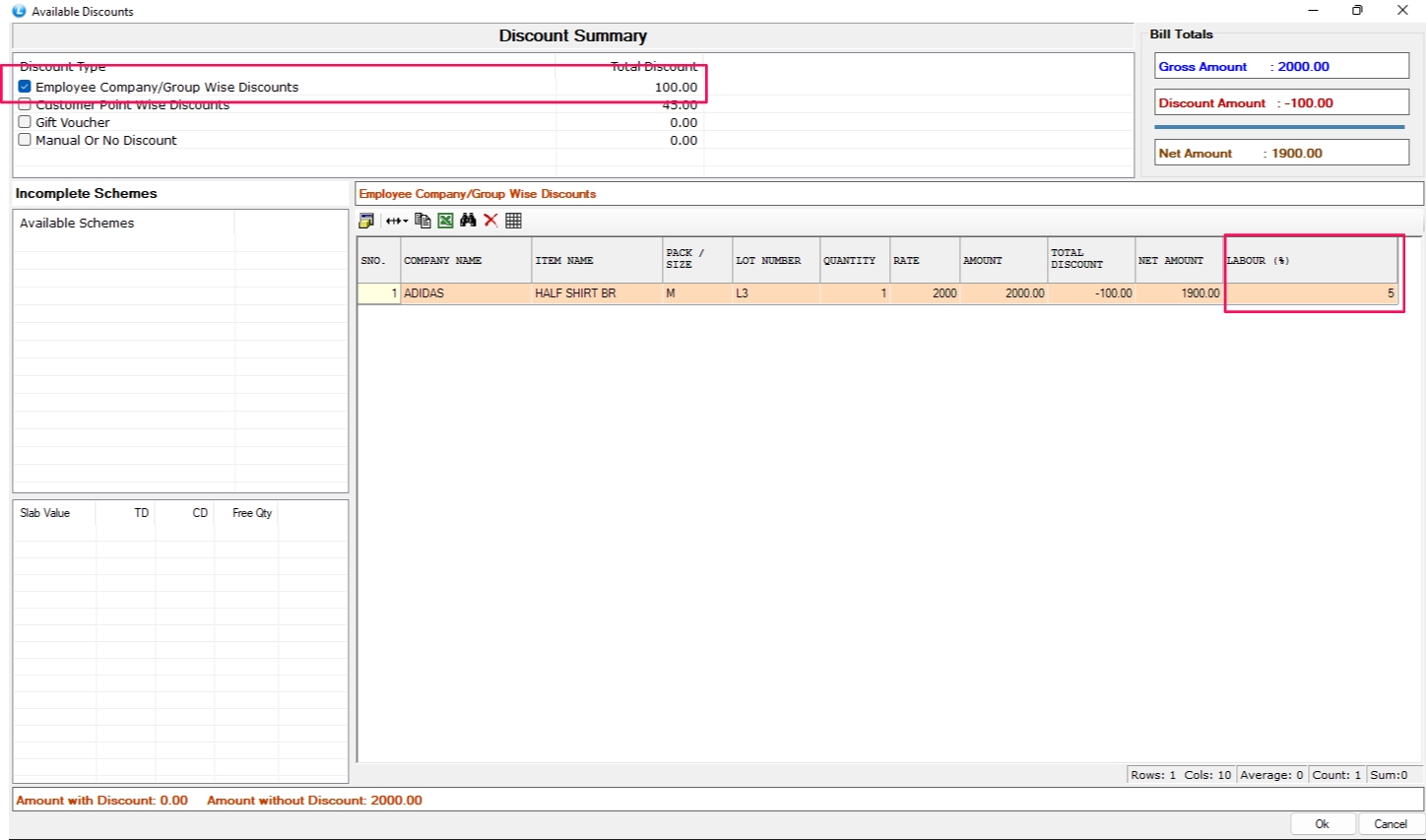
Last updated